Debugging WordPress Performance Issues: A Systematic Approach
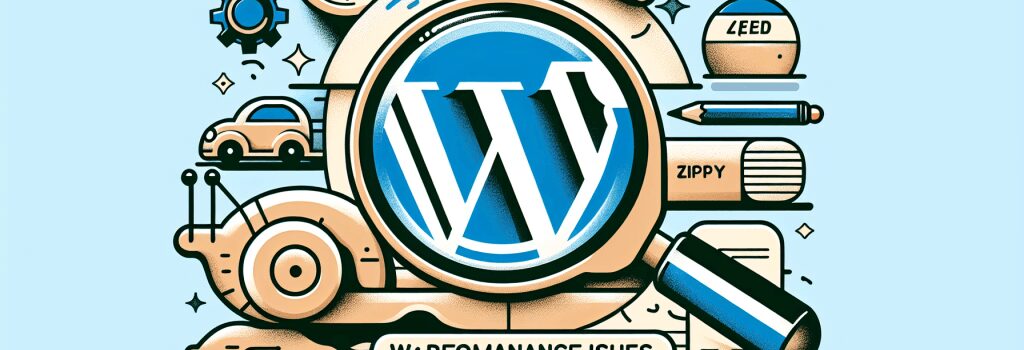
Sure! Strap yourselves in for an epic journey into the fabulous world of debugging WordPress performance issues.
Grab Your Detective Hat: It’s Debugging Time!
It’s time to chomp on the metaphorical tech mystery muffin! Don’t worry, no need for a magnifying glass, just a zealous spirit (or a cup of strong coffee) is enough. Debugging the performance issues requires a systematic approach, and it starts with understanding the root cause of the issue.
Understanding the Culprit
Some people have a sweet tooth; WordPress has a fetish for resources. Like a gluttonous monster, it feasts on the server’s CPU, memory, and time to fill its belly. Unfortunately, this gluttony isn’t always easy to handle, and our poor server starts mimicking the behavior of a sloth stranded on a beach. This is where we, the brave detectives, step in.
Untangling the Spaghetti: Identifying the Source
Before we tinker with the code editor, check on three usual suspects: poorly optimized codes, big bulky images, and poorly configured themes or plugins.
Messy Code
One of the blueprints for an efficient WordPress site is well-crafted, optimized coding. In our gluttonous monster analogy, messy code is like feeding it junk food. Inspect your PHP and JS scripts. If it looks like a stack of tangled Christmas lights, it’s time to declutter.
Big, Bulky Images
High-resolution images are appealing, but they are the heaviest to load. They are the monster’s four-course meal. Optimize images to keep them in check.
Poorly Configured Themes or Plugins
Plugins and themes are like the monster’s personal chefs. If they are inefficient, they’ll feed the monster unhealthy stuff. Keep them properly configured to keep things under control.
The Toolbox: Debugging Tools
Just like Batman, we also have a tech tool belt. It’s not as fancy but gets the job done. For debugging WordPress, we can use:
Query Monitor
A free plugin. It’s like a health check-up report for your WordPress website. It provides information about database queries, PHP errors, HTTP API calls, and more.
Debug Bar
Another free plugin. It adds a debug menu to the WordPress admin bar that shows cache, queries, and other helpful debugging information.
P3 (Plugin Performance Profiler)
The name pretty much gives it away. This plugin helps identify which plugins are slowing down your website.
Let the Debugging Begin!
Now that we’ve recoginsed our suspects and got our tools, let’s dive into the debugging process. Remember, the key is to approach systematically.
Conclusion
Congratulations! You made it! Debugging WordPress performance issues can seem daunting, but a systematic approach goes a long way. Lastly, remember, like a gluttonous monster, a lousy dinner can turn WordPress into a sloth. Therefore, feed it wisely!
Happy Coding!


