Maximizing Efficiency: Keyboard Shortcuts in Popular Web Development Tools
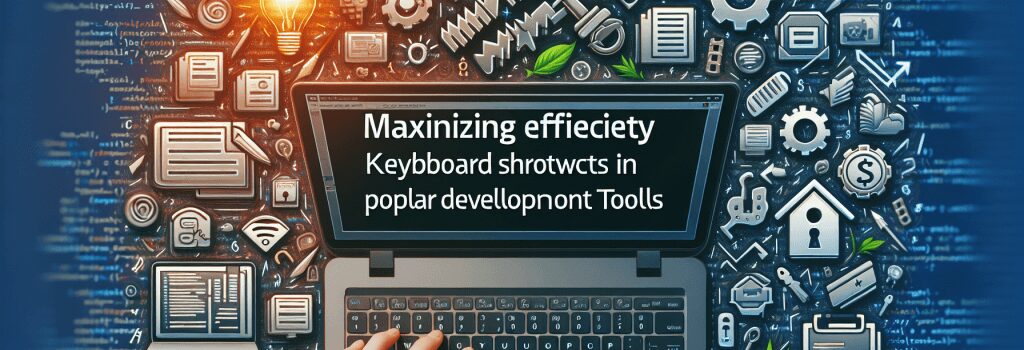
Introduction
When you’re working in a fast-paced digital world, each moment matters. Web developers, in particular, understand the importance of efficiency when dealing with multiple coding languages such as HTML, PHP, CSS, JavaScript, and popular CMS platforms like WordPress. Among the proven ways to boost efficiency in development tasks is through the mastering of keyboard shortcuts in popular web development tools. By integrating keyboard shortcuts into your workflow, you can significantly expedite your coding process, reduce repetitive strain, and ultimately deliver projects more proficiently.
Benefits of Keyboard Shortcuts
Keyboard shortcuts can mean the difference between a lengthy coding task and one that’s significantly optimized. Shortcuts reduce the time spent switching between mouse and keyboard, offering a more streamlined workflow. They can also minimize repetitive strain from excessive mouse usage, which can help prevent conditions like carpal tunnel syndrome. Finally, keyboard shortcuts can support a more focused working environment as you spend less time navigating menus and more time on your actual task.
Keyboard Shortcuts for HTML and PHP in Text Editors and IDEs
Several text editors and integrated development environments (IDEs) are popular among developers, including but not limited to Sublime Text, Atom, and PhpStorm. Each of these tools comes with its own set of unique keyboard shortcuts. For instance, to comment code in Sublime Text, you can simply press the ‘CTRL’ + ‘/’ keys to comment out a line of code, whereas in Atom, typing ‘CTRL’ + ‘/’ comments your current or selected lines in the editor.
Keyboard Shortcuts for CSS in Text Editors and IDEs
Keyboard shortcuts in designing CSS greatly enhance speed and proficiency. For example, in Sublime Text, pressing ‘CTRL’ + ‘R’ will let you navigate to specific CSS rules, while the same combination in Atom will replace the next occurrence of a find match inside your open file or selected text.
Keyboard Shortcuts for JavaScript in Text Editors and IDEs
For JavaScript development, keyboard shortcuts can save both time and effort. In Atom and Sublime Text, you can create JavaScript snippets by pressing ‘CMD’ + ‘Option’ + ‘N’. In PhpStorm IDE, you can find a specific symbol or pattern faster by typing ;CMD’ + >Option’ + ‘O’.
Keyboard Shortcuts for WordPress
Remember that keyboards aren’t only helpful for writing code. They can also be used to navigate the WordPress back end more quickly. For example, using ‘Shift’ + ‘Alt’ (or ‘Option’ for Mac users) + ‘H’ opens the help screen in WordPress.
Conclusion
Integrating keyboard shortcuts into your workflow will not only increase your overall efficiency as a web developer but also reduce physical strain resulting from repetitive tasks. However, remember that the ultimate key to mastering keyboard shortcuts lies in consistent practicing and exploring new shortcuts as much as you can.


