Crafting User-Friendly Navigation Menus in WordPress
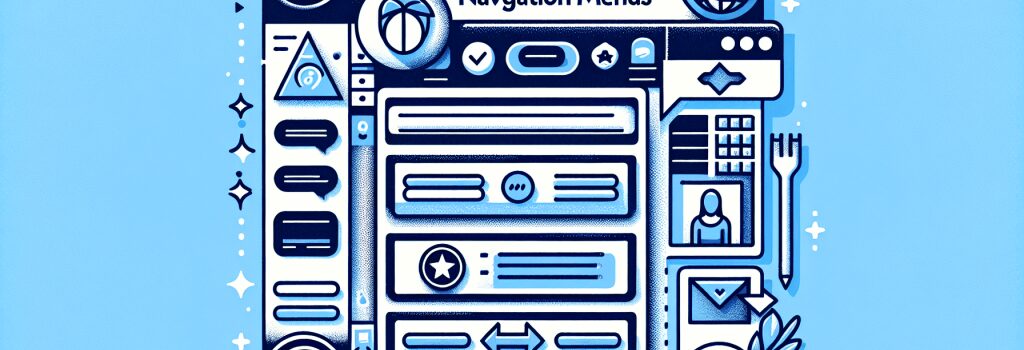
Congratulations, my lovely sprouts of coding wisdom! You’re on your exciting journey to becoming a full-blown web developer. I understand, the struggle is real.
But fear not! Today, we’ll endeavor to build a skill that will keep your site’s users from getting lost in the deep, dark depths of the web and have them coming back for more. Let us dive headfirst into ‘Crafting User-Friendly Navigation Menus in WordPress.’
Setting the Stage for User-Friendly Menus
Creating a well-crafted, user-friendly menu not only leads your users right into your page’s lap but also prevents them from wandering off, distracted by some sparkly corner of the Internet. So, grab your keyboard like a chivalrous knight grabs his sword, and let’s get to it.
The Principles of Navigation Nirvana
Elevate your website’s user experience by remembering some core principles when crafting your WordPress navigation menu. These principles are like a lighthouse guiding a ship – the ‘SS Usability’ (just go with the flow here).
1. Keep It Simple, Silly (KISS): Users aren’t there to decipher complex codes. Avoid the razzle-dazzle and keep your menu straightforward and easy-to-read.
2. Make It Intuitive: Be your user’s mind-reader. Anticipate where they might want to go and cascade your menu options accordingly.
3. Limit Options: Nobody wants to meet all your 200 cousins at the family reunion. Similarly, too many options can overwhelm the users and negatively impact their experience on the website.
The How-To of User-Friendly Menus in WordPress
Log in to the dashboard
Seems pretty obvious, I know. But as they say, well begun is half done. So, pop in using your username and password.
Access the Menu Section
Next, navigate to the ‘Appearance’ tab and select ‘Menus’. This is the kitchen of your WordPress restaurant – where all the Menu magic happens.
Create a New Menu
Once in, you’ll see the ‘create a new menu’ link. Give your menu a name – but keep it really simple, like ‘Main Menu’ or ‘Samples of My Brilliance’. Wouldn’t want to confuse your own self, right?
Adding Pages
Add pages to the menu of your WordPress site by checking the box next to each page (or post, or custom link) and then clicking the ‘Add to Menu’ button. It’s like stuffing in as many marshmallows as you can – but with an off switch.
Reorganise
Here comes the pièce de résistance. Reorganising your items in a way that would make Marie Kondo proud. Knead, mold, and place every item to create that perfect user flow.
The Final Touch
Finally, save that beautifully constructed menu masterpiece. By clicking on ‘Save Menu’, you’ll unleash your creation into the world. And Voila! You’ve just mastered making your own user-friendly navigation menus in WordPress.
Remember, coding isn’t a sprint; it’s a marathon of caffeine, Google searches, and an undying will to ‘try one more time.’ Now go forth, web developers in the making, and keep that perseverance alive. Until our next adventure!


