The Ultimate Guide to WordPress Child Themes
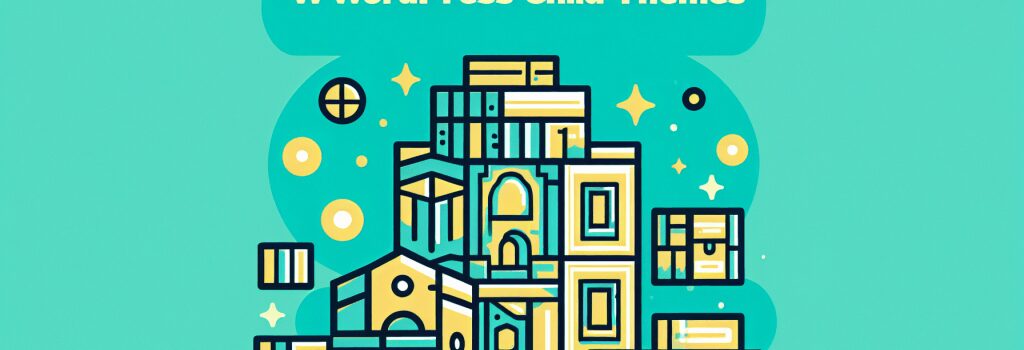
Understanding WordPress Child Themes
WordPress stands as a titan in the world of web development, particularly for those looking to craft a site with a robust Content Management System (CMS). One of its most powerful features is the ability to use themes – templates that define the visual design and layout of a website. However, diving deeper into theme customization, especially for those keen on tailoring every aspect of their site without losing the ability to update, leads us to an exceptionally useful feature: child themes.
What is a WordPress Child Theme?
A WordPress child theme, simply put, is a theme that inherits the functionality and styling of another theme, known as the parent theme. Child themes are the safest and most efficient way to modify an existing theme without losing the ability to update that theme. This ensures that your customizations are preserved and separate, making your site future-proof against updates.
Why Use a Child Theme?
The primary reason for using a child theme is to enable customizations that won’t be overwritten when a theme update occurs. Here are some advantages:
– Preservation of Customizations: Update your parent theme without losing the modifications you’ve made.
– Safety and Security: Experiment with your site’s design and functionality without the risk of breaking your site or losing changes.
– Efficiency: Keep the original files intact, improving the troubleshooting process and possibly increasing site performance.
How to Create a WordPress Child Theme
Creating a child theme is simpler than it might seem. The basic steps involve:
1. Creating a Child Theme Directory: This is done within the ‘themes’ directory of your WordPress installation. It’s customary to name the child theme directory appending “-child” to the parent theme’s name.
2. Creating a Style Sheet (style.css): This file should contain the theme’s details (name, description, template, etc.) and is essential for the child theme to function.
3. Activating the Child Theme: Once the child theme is created, it needs to be activated through the WordPress dashboard.
Enqueue Parent and Child Theme Stylesheets
To ensure both the parent’s and child’s styles are applied correctly, you should enqueue the parent style sheet using a wp_enqueue_scripts action and add it to your child theme’s functions.php file.
Customizing Your Child Theme
With your child theme activated, you can start customizing. This can range from minor CSS tweaks to more significant PHP function overhauls. You can:
– Modify the style.css: To change the visual design aspects.
– Override template files: Copy any template file from the parent theme into your child theme to customize it.
– Alter the functions.php file: Extend or modify the functionalities of your parent theme by adding custom functions to the child theme’s functions.php file.
Best Practices
While child themes offer immense flexibility, adhering to a few best practices ensures a smooth experience:
– Always keep both the parent and child themes up to date to avoid security risks.
– Comment your code changes for easier future maintenance and updates.
– Regularly test your site, particularly after updates to ensure compatibility.
Conclusion
WordPress child themes provide a powerful, safe, and efficient way to customize and manage website designs and functionalities. By understanding and utilizing child themes, web developers can ensure their sites remain customizable, update-proof, and uniquely theirs. Embrace the power of child themes to unlock the full potential of your WordPress site.


