Customizing Your WordPress Site with HTML and CSS
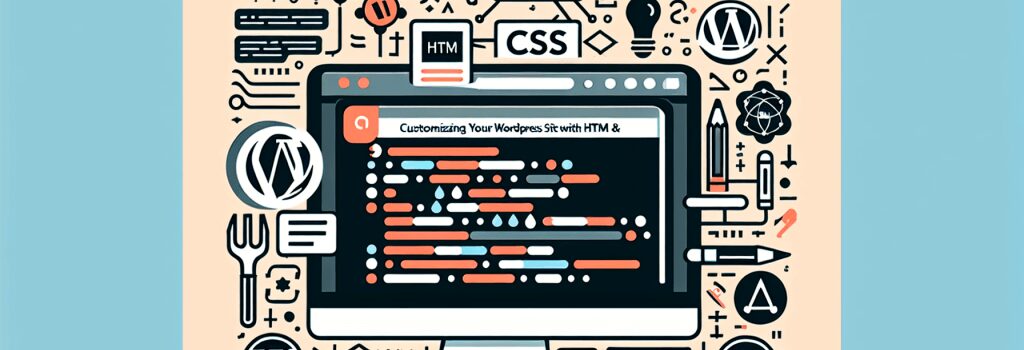
Introduction to WordPress Customization
WordPress stands as the most popular Content Management System (CMS) in the world, powering millions of websites. Its appeal lies in its flexibility and ease of use, allowing even novices to create professional-looking websites. However, to truly make a website your own, you’ll need to dive into customizing it with HTML and CSS. This guide will walk you through the basics of using these foundational web technologies to personalize your WordPress site.
Understanding HTML and CSS in WordPress
HTML: The Structure of Your Website
HTML, or HyperText Markup Language, is the building block of the web. It defines the structure of web pages through elements like headings, paragraphs, images, and links. In WordPress, HTML can be directly edited in the “Text” editor of a post or page, allowing you to structure your content as needed.
CSS: Styling Your Website
CSS, or Cascading Style Sheets, is what gives your website its visual flair. It allows you to style HTML elements with colors, fonts, layouts, and more. WordPress themes come with their own CSS files, but you can add custom CSS to override these styles and further personalize your site.
Customizing WordPress with HTML
To customize a WordPress site with HTML, start by navigating to the page or post where you want to make changes. Switch from the Visual editor to the Text editor. Here, you’ll see the HTML code that makes up your content. Feel free to add new HTML elements, but remember to keep the existing structure in mind to avoid breaking the layout.
Injecting CSS for Personalized Styling
Adding custom CSS to your WordPress site can be done in several ways, but one of the easiest is through the Customizer. Follow these steps to add your CSS:
1. From your WordPress dashboard, go to Appearance > Customize.
2. Click on the ‘Additional CSS’ menu.
3. Enter your custom CSS code into the provided box.
4. Click ‘Publish’ to apply the changes sitewide.
Responsive Design
While customizing your site, remember to make your CSS responsive. This ensures your site looks great on both desktop and mobile devices. Use media queries within your CSS to adjust styles based on the screen size.
Tips for Successful Customization
– Backup Your Site: Always create backups before making significant changes. This protects your data and allows you to revert to the original state if needed.
– Use Child Themes: If you’re making changes to your theme’s PHP or CSS files, create a child theme. This prevents your customizations from being overwritten when the parent theme updates.
– Keep Performance in Mind: While custom CSS can greatly enhance your site’s appearance, excessive use can slow down your site. Aim for efficient, clean code and test your site’s speed after making customizations.
Conclusion
Customizing your WordPress site with HTML and CSS is a powerful way to set your website apart from the crowd. By understanding the basics of these technologies and following best practices, you can create a site that truly reflects your style and meets your needs. Remember, the key to successful customization lies in careful planning, consistent backups, and a focus on performance. Happy customizing!


