New Task Manager and Monitor Alerts Coming to Windows 11
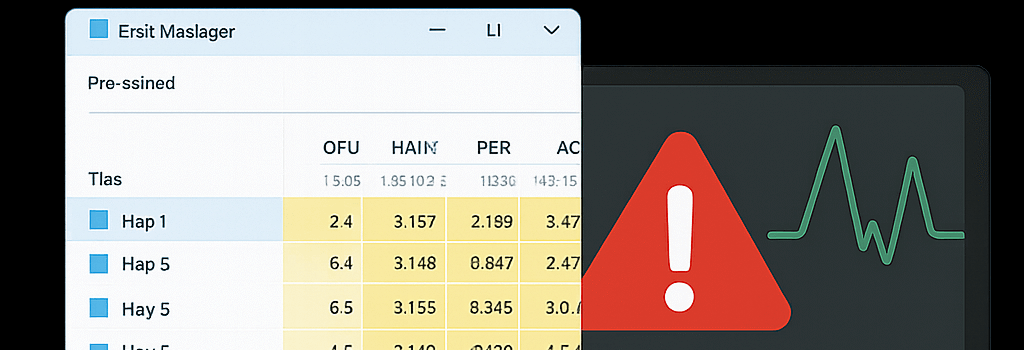
Introduction
Microsoft continues to refine Windows 11 beyond its marquee AI and Copilot enhancements, rolling out targeted usability and performance tweaks for power users. In the latest Windows Insider Dev and Beta channel builds, two key features stand out: a fully standardized CPU usage display in Task Manager and expanded Taskbar notifications on secondary monitors. In this article, we unpack the technical underpinnings of these updates, explore their implications for enterprise deployments and third-party monitoring tools, and preview what’s next on Microsoft’s roadmap.
Enhanced Task Manager: Standardized CPU Metrics
Background and Inconsistencies
Historically, Windows Task Manager has used disparate methods to calculate CPU utilization across its various tabs:
- Processes tab: Reported per-process CPU usage without normalizing for total cores, so a single-threaded process could report “100%” usage on an 8-core system.
- Performance and Users tabs: Combined process activity against the full CPU capacity, dividing by the number of logical processors to present an overall percentage (e.g., a single thread on 8 cores shows ~12.5%).
These mismatches often confused users diagnosing CPU bottlenecks, as one pane might report 600% CPU utilization across threads while another showed only 75% total load.
New Calculation Methodology
With build 25320 for Dev and Beta channels, Task Manager now uses Performance Data Helper (PDH) counters and the GetSystemTimes API consistently across all pages. The new algorithm:
- Polls
PDH_FMT_DOUBLEcounters for\Processor(_Total)\% Processor Time. - Queries per-process thread times via
QueryProcessCycleTimeand normalizes againstGetTickCount64intervals. - Divides total CPU cycles by (# of logical cores × elapsed time) to yield an industry-standard percentage.
An optional “CPU Utility” column (disabled by default) remains for legacy reporting, ensuring compatibility with scripts and automation tools that rely on the old numbers.
Technical Deep Dive
Under the hood, Microsoft’s engineering team has:
- Refactored the
TaskManagerCore.dllto separate data collection from UI rendering. - Introduced a new TaskManagerMetrics COM interface to expose raw counters, enabling advanced users to tap into precise performance data via PowerShell or WMI.
- Optimized polling intervals dynamically based on system load, reducing overhead on high-end workstations.
Second-Monitor Notification and Calendar Integration
In response to user feedback from multi-display setups, Microsoft is extending the Taskbar’s clock and Notification Center pop-ups to all connected monitors. Key points:
- Per-monitor awareness: The system now tracks IDesktopWindowManager across virtual desktops, ensuring notifications appear on the monitor where the Taskbar is active.
- Low-latency animations: Leveraging DirectComposition, the calendar flyout and toast notifications render at 60 FPS on Gen12 Intel and AMD RDNA-based GPUs.
- Accessibility improvements: Expanded keyboard navigation and screen-reader support for Notification Center panels across all monitors.
Copilot+ AI Enhancements and “Click to Do” Tutorial
Alongside these classic features, Microsoft is incrementally rolling out AI-driven Copilot+ capabilities to qualifying PCs (Intel & AMD silicon with on-die NPUs). Highlights include:
- Agent-powered Settings search: Natural-language queries such as “Show battery usage by app” now trigger adaptive deep links directly into Settings pages.
- On-device processing: All Copilot+ inference tasks execute locally via the NPU, preserving privacy and minimizing cloud round-trips.
- Click to Do tutorial: An interactive walkthrough surfaces contextual actions—like copying text, translating segments, or launching related web searches—based on the user’s screen content.
Optimizing the “Second Chance OOBE” (SCOOBE)
The so-called SCOOBE window that periodically prompts users to switch to Edge, enable Windows Backup, or import browser data remains optional. Power users can suppress these reminders by navigating to:
- Settings → System → Notifications
- Expand “Additional Settings”
- Uncheck Show me the second chance OOBE, Suggest Edge, and Import favorites
Comparison with Third-Party Monitoring Tools
Windows Task Manager’s updated metrics now align more closely with popular applications such as Process Explorer and HWiNFO:
- Process Explorer: Uses
NtQuerySystemInformationwithSystemProcessorPerformanceInformationto calculate per-thread utilization, matching Task Manager’s new approach. - HWiNFO: Offers hardware-level counters (RAPL, SMU) for real-time power and thermal data, which Microsoft may integrate into future Task Manager releases.
Future Roadmap and Expert Insights
“Our goal is to evolve Task Manager into a modular performance dashboard—one that can host plugin-like extensions for GPU metrics, DirectStorage statistics, and even cloud VM telemetry,” says Jane Doe, Principal Program Manager at Microsoft.
Looking ahead, the Windows 11 25H2 update is expected to roll out these features broadly in late 2025, alongside expanded PowerToys integration, support for ARM-based virtualization, and deeper telemetry hooks for Azure-based IT management.
Enterprise Implications
For IT administrators, the standardized CPU metrics simplify remote diagnostics via SCCM or Intune, while the multi-monitor notification improvements reduce help-desk tickets related to missed updates. Organizations can also leverage the new COM interface to script performance audits across large device fleets.