Implementing Git in Your Web Development Workflow: Step-by-Step
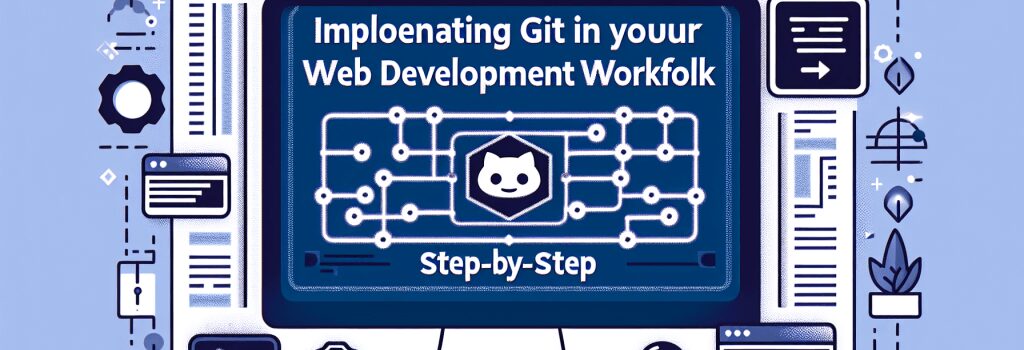
Implementing Git into your web development workflow can significantly enhance your coding efficiency, team collaboration, and project version control. This step-by-step guide will walk you through the basics of incorporating Git, ensuring that you can manage your projects more effectively. Whether you’re building websites with HTML, styling them with CSS, adding interactivity with JavaScript, developing server-side with PHP, or creating sites with WordPress, Git can be your invaluable companion.
Understanding the Basics of Git
Before diving into the workflow, it’s important to have a foundational understanding of what Git is. Git is a distributed version control system designed to handle everything from small to very large projects with speed and efficiency. It allows multiple developers to work on the same project without interfering with each other’s progress and tracks changes in a repository.
Setting Up Git
Installing Git
The first step is to install Git on your computer. This process will vary depending on your operating system, but the goal is to have Git accessible via your command line or terminal.
Configuring Git
Once installed, open your terminal and configure Git with your user name and email address. This information is vital as it will be attached to your commits:
Initializing a Git Repository in Your Project
Navigate to your project’s directory in your terminal and initialize a new Git repository with the following command:
This command creates a .git directory in your project, essentially turning your project into a Git repository.
Tracking and Committing Changes
Adding Changes to the Staging Area
After you’ve made changes to your project, you can start tracking these changes with Git. Use the command:
This command adds all your changes to the "staging area," preparing them to be committed. If you want to add specific files, replace the ‘.’ with the file paths.
Committing Changes
To commit your changes, which saves them to your project’s history, use:
It’s essential to write meaningful commit messages to describe what changes were made and why.
Using Branches for Development
One of Git’s most powerful features is its branching capability. Before adding new features or making significant changes, create a new branch:
Switch to your newly created branch with:
This isolation allows you to work on new features without affecting the main project.
Merging Changes
Once you’re satisfied with the changes on your branch, merge them back into your main branch (commonly called ‘master’ or ‘main’):
Pushing Changes to a Remote Repository
Finally, it’s best practice to store your code in a remote repository like GitHub or GitLab. First, add the remote repository’s URL:
Then, push your code:
This command uploads your code to the remote repository, making it accessible to others or simply serving as a backup.
Conclusion
Incorporating Git into your web development workflow can seem daunting at first, but it’s a skill that will significantly improve your project’s manageability and collaboration. By following these steps, you’re not only ensuring a smooth development process but also adopting industry best practices that will aid in your growth as a web developer. Remember, proficiency in Git goes hand-in-hand with successful web development projects.


