Crafting Accessible Menus and Dropdowns in CSS and JavaScript.
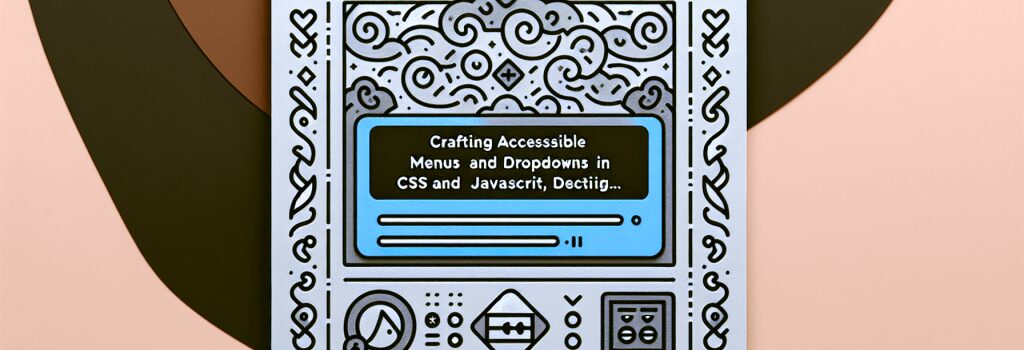
Creating accessible web designs is not just a beneficial practice but a crucial aspect in developing inclusive digital environments. When it comes to designing menus and dropdowns, implementing principles that adhere to accessibility standards guarantees that your web applications and sites are navigable and usable by everyone, including those with disabilities. In this guide, we’ll walk you through the steps to craft accessible menus and dropdowns using CSS and JavaScript, ensuring your web projects align with the top web development best practices.
Understanding Accessibility in Web Development
Before diving into the coding specifics, it’s essential to grasp what accessibility means in the web development context. Accessibility ensures that web content is accessible to all users, including those with disabilities that affect their vision, hearing, mobility, or cognitive skills. By focusing on accessibility, developers create a more inclusive web, providing equal access and opportunities to people with diverse abilities.
Basics of Accessible Menus
An accessible menu is straightforward to navigate using various input devices, such as a keyboard or a screen reader, and it’s understandable to users with different disabilities.
Key Principles for Accessible Menus
– Clear Focus Indication: Ensure that keyboard users can clearly see which menu item has focus.
– Keyboard Navigability: Menus should be navigable using keyboard controls, such as the arrow keys for moving between items.
– Screen Reader Compatibility: Use ARIA (Accessible Rich Internet Applications) roles and properties to communicate the menu structure and functionality to screen readers.
Crafting Accessible Dropdowns with CSS
CSS is powerful in visually structuring your menus and dropdowns, but it’s crucial to pair it with the right HTML semantics and ARIA attributes for accessibility.
Implementing CSS for Dropdown Visibility
1. Visibility with CSS: Utilize the ;:hover> and ;:focus> pseudo-classes to show dropdown menus when a user hovers over or focuses on a menu item.
2. Designing for Clarity: Ensure text contrast and size are sufficient for readability. Use the CSS ;font-size> and ;color> properties to adjust these as needed.
Enhancing Functionality with JavaScript
While CSS handles the visual aspects, JavaScript enhances the menu’s interactivity, ensuring that it’s fully accessible through keyboard navigation.
JavaScript for Keyboard and Screen Reader Accessibility
1. Keyboard Navigation: Implement keydown event listeners for menu items to enable navigation using the arrow keys. This makes traversing your menu intuitive for keyboard users.
2. ARIA Attributes with JavaScript: Dynamically update ARIA attributes to indicate the state of dropdown menus (e.g., ;aria-expanded>), improving screen reader users’ experience.
Putting It All Together
Now that you have the foundational knowledge, here’s a simple example to illustrate how CSS and JavaScript come together to create an accessible menu:
1. HTML Structure: Start with a semantically correct HTML structure using ;<nav>>, ;<ul>>, and ;<li>> elements for your menu.
2. CSS Styling: Apply CSS styles for basic aesthetics and use ;:hover> and ;:focus> for dropdown visibility.
3. JavaScript Interactivity: Add a script to manage keyboard navigation and dynamically handle ARIA attributes.
By adhering to these best practices in CSS and JavaScript, developers can create menus and dropdowns that are not only functional and appealing but also accessible to everyone. Remember, accessibility is an ongoing commitment. Continuously test your menus with various tools and users to ensure they meet diverse needs. Crafting accessible web components like menus and dropdowns is a significant step toward making the web a more inclusive space for everyone.


