Debugging Common DOM Manipulation Issues
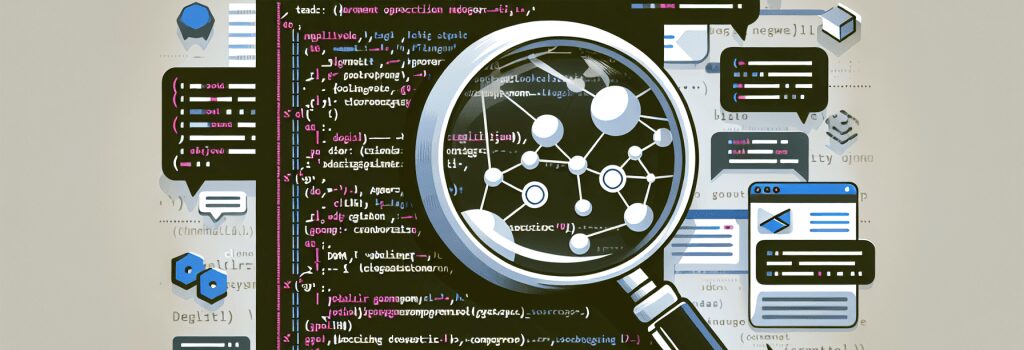
Content
Welcome, fledgling coder to the enchanting world of web development. If you’ve just started on your journey, it would be worthwhile to remember that most web programming landscapes are filled with enchanting meadows, majestic mountains, and um… some capricious craters. Yes, you read that right! Today, we are going to learn about those craters, or as developers like to call them – ‘bugs’. And not just any bugs, we are talking about the ones causing you sleepless nights in the areas of Document Object Model (DOM) manipulation. Ready to X-Ray these critters? Great! Let’s dive in!
Understanding The DOM Gauntlet
The Document Object Model (DOM) is essentially the programming interface for HTML and XML documents. Picturing DOM as a “tree” of objects may help if you are a visual learner. Every branch, leaf, and root is an object and we, the mighty developers, are the gardeners controlling this beautiful tree. Sounds straightforward, right? But like any gardener will tell you, bugs might infest even the prettiest looking plants. Let’s understand these bugs commonly affecting DOM manipulation.
#1 Misunderstanding the Difference between NodeLists and Arrays
Our first common pest is the misunderstanding between NodeList and Arrays. Just like cheese and chalk look identical from afar, to the beginner coder NodeLists and Arrays look eerily similar, but they are as different as, well, cheese and chalk. NodeLists are a collection of nodes, like the branches of our DOM tree, whereas Arrays are an ordered set of data, like a row of wife-approved books on your shelf.
Debugging Technique
To debug this, try to remember this simple mantra: “Not all objects are created equal”. Using Array methods on NodeLists will result in a TypeError. So, make sure to convert NodeList to an Array before preforming any Array operations.
#2 Impatient DOM Manipulation
Ah! The world is full of impatient people and impatient coders. When you try to manipulate the DOM before it is completely loaded, you get a bug. It’s like walking into a party before the hosts are ready. You do not want to be ‘that’ person!
Debugging Technique
To avoid this pitfall, ensure that your scripts are placed just above the closing tag of the body element. Alternatively, you can use the ‘DOMContentLoaded’ event, which ensures that the script is executed only after the entire DOM has loaded.
#3 The Case of the Vanishing Elements
Ever tried manipulating an element that doesn’t exist in the DOM? It’s like trying to pick an apple from an orange tree. Your code tries to grab an element before it’s created and POOF! You encounter this bug.
Debugging Technique
The key here is to ensure the elements you are trying to manipulate are present in the DOM at the time your JavaScript code is executed. Remember, timing is everything!
Wrapping this up, we hope this guide to common DOM bugs and their debugging techniques helps you clear some mental cobwebs. Watch out for these pests when you’re navigating through the bewitching world of web development, and you’ll find the journey a lot smoother. After all, every coder is a bug-hunter in disguise. Happy Coding, folks!


