Styling Data Tables with CSS for Better Readability
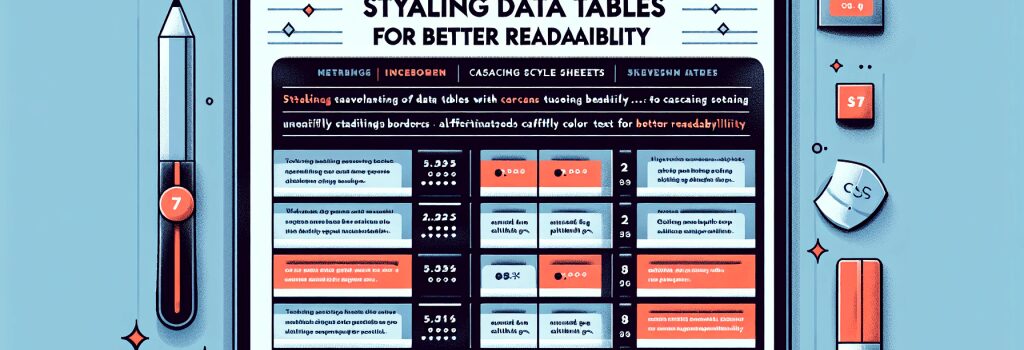
Greetings, fellow web development aspirants! Today, you are about to embark on a stylish journey inside the world of CSS. You might be thinking, "Isn’t CSS that thing that makes websites look pretty?" Absolutely, my coding compadre! But today, we will specifically spiffy-up the often-underappreciated data tables. Yes, you read that right – we’re about to ‘reinvent the table’!
H2 – Why Style Data Tables?
Before diving into the sea of CSS and its wondrous capabilities, let’s take a moment to discuss why style data tables at all. Imagine walking through a library where all the books are piled up without any rhyme or reason. That’s how a website with unstyled data tables looks like. Styling data tables not only enhances the aesthetic appeal of your website but also significantly improves user experience by providing a better, visually structured reading environment.
To a beginner asking – "But I’m fresher than the farm eggs, how can I do this?" Relax, fresher egg! This is where CSS dons its superhero cape and saves the day!
H2 – Getting to Know CSS
CSS, which stands for Cascading Style Sheets, is basically the fairy godmother of HTML. It takes your plain, Cinderella-like HTML tables and transforms them into a beautiful princess ready for the ball. Hooray for fairy godmothers!
H2 – The Power of CSS Selectors
Selective bias isn’t always bad, especially when it comes to CSS. The power of CSS lies in its ability to be selective. We accomplish this through the use of CSS ‘selectors’. These selectors allow us to pick out specific elements on our HTML document (like a data table) and apply various styles to them. It’s time to suit up your data tables!
H2 – Styling Data Tables with CSS
Now, we’re entering into the styling enclave. Here’s a step-by-step, beginner-friendly map to enhance the aesthetics of your data tables:
H3 – Step 1: Identifying the Data Table
Every element in HTML has a tag (it’s like its name tag). A data table is usually enclosed in a ;<table>> tag. You can identify this easily on your HTML document. Once we got that down, it’s game on!
H3 – Step 2: Applying CSS Styles
Inside your CSS file, write the selector for ;table>, followed by curly braces ;{}>. Inside these braces are where all your creative, custom styles will go. Let’s say you want the text in your data tables to be blue. You would add ;color: blue;> inside your braces, like so:
And viola! All your table text is now looking like it fell into a blueberry field!
H3 – Step 3: More Complex Styles
You can do so much more than just change the color. You can set widths, heights, borders, padding, and more. The sky’s the limit!
H2 – Recap and Homework
To review, we learned why it is crucial to style data tables, what CSS is, how to use selectors and apply styles to our data tables. Now, your homework, should you choose to accept it, is to create a data table on an HTML document and give it the royal CSS treatment.
Remember, the CSS playground is huge, and nobody is stopping you from swinging as high as you can! Happy coding, mates!
H2 – End of the Styling Data Tables with CSS Tour
Well, my future web developer, you’ve reached the end of our chic journey styling data tables with CSS. Remember, every web developer was once a beginner, freshly hatched from the coding egg, just like you. Keep cracking those eggs (not your computer) and soon you will be dishing out visually stunning websites!


