Overcoming Common CSS Positioning Challenges
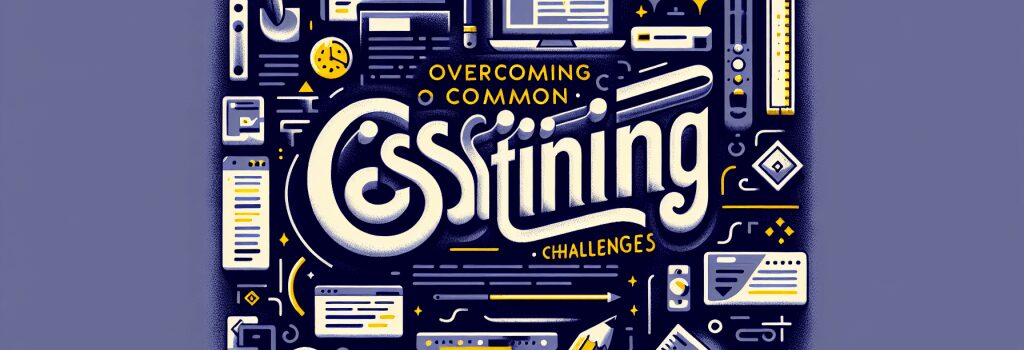
Mastering CSS Positioning: Your Ultimate Guide to Tackling Common Challenges
Learning CSS and mastering the art of positioning can be a significant hurdle for anyone on the journey to becoming a proficient web developer. This guide dives deep into common CSS positioning challenges and offers practical solutions to overcome them. By the end of this article, you’ll be well-equipped to handle even the most complex layout issues with confidence.
Understanding the Essentials of CSS Positioning
Before tackling common challenges, it’s crucial to understand the different types of CSS positioning: static, relative, absolute, fixed, and sticky. Each type serves a unique purpose and behaves differently depending on how it’s applied.– Static Positioning: The default setting for any element, where elements are positioned according to the normal flow of the document.
– Relative Positioning: Allows you to move an element relative to its normal position without altering the layout around it.
– Absolute Positioning: Removes the element from the normal document flow, placing it relative to its nearest positioned ancestor.
– Fixed Positioning: Positions the element relative to the browser window, making it stay in place during scrolling.
– Sticky Positioning: A hybrid of relative and fixed positioning, an element toggles between the two depending on the user’s scroll position.
Now, let’s navigate through the common positioning challenges and how to overcome them.
Challenge 1: Overlapping Elements
When elements overlap due to absolute or fixed positioning, it can lead to a messy interface. To resolve this:
– Use the ;z-index> property to control the stacking order of elements. Higher values float atop lower values.
– Rethink the use of absolute or fixed positioning. Often, flexbox or grid can achieve similar layouts more efficiently.
Challenge 2: Sticky Headers That Don’t Stick
A common pitfall when creating sticky headers is failing to account for browser compatibility or incorrect positioning contexts.
– Ensure the parent of the sticky element has no overflow property applied.
– Use a polyfill for browsers that do not support sticky positioning.
Challenge 3: Centering Elements
Centering elements, especially vertically, has been a notorious CSS challenge. However, modern CSS offers straightforward solutions:
Horizontal Centering:
Vertical Centering with Flexbox:
Centering with Grid:
Challenge 4: Layout Shifts with Absolute Positioning
Elements positioned absolutely can cause layout shifts as they’re removed from the document flow. To prevent this:
– Use absolute positioning sparingly and consider alternatives like flexbox or grid which provide more stability.
– Reserve absolute positioning for small, non-critical elements that don’t affect the overall page layout.
Mastering Responsive Design
Responsive design is non-negotiable in modern web development. Use media queries to adapt your positioning and layout to different screen sizes. Embrace relative units like percentages or viewport units (;vw>, ;vh>, ;vmin>, ;vmax>) for more fluid layouts.


