Mastering the Box Model for Better Layouts
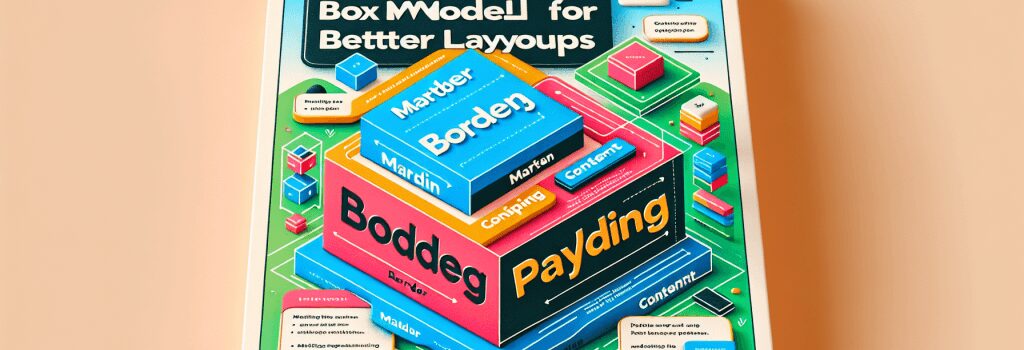
Understanding the CSS Box Model
The CSS Box Model represents one of the fundamental concepts in web design and development, serving as the foundation for layout design and element positioning. This comprehensive guide aims to demystify the Box Model, making it accessible for beginners while providing deep insights for more experienced developers.
What is the CSS Box Model?
At its core, the CSS Box Model is a rectangular layout paradigm that encompasses the content of every HTML element. It includes margins, borders, padding, and the actual content. Understanding how these components interact with each other is crucial for effective website styling and layout manipulation.
– Content: This is the area where your text, images, or other media reside.
– Padding: Surrounding the content, padding is the space between the content and the border. It’s crucial for adding space within an element.
– Border: Encases the padding and content, acting as the boundary of the element.
– Margin: This is the outermost layer, representing the space between the element’s border and its neighboring elements.
Modifying the Box Model with CSS
To master layout designs, you need to know how to control each aspect of the Box Model through CSS. Here’s a concise breakdown of how to modify each component:
Padding and Margin
Adjusting the padding increases or decreases the space between the content and its border, whereas tweaking the margin affects the space between the element’s border and surrounding elements. You can specify top, right, bottom, and left values independently for granular control.
Border
Borders can be styled with different widths, styles, and colors. They add definition and can be instrumental in enhancing UI elements.
Box-sizing: Border-box
One of the pivotal concepts in mastering the Box Model is understanding the ;box-sizing> property. By default, elements are set to ;content-box>, meaning the width and height you define only apply to the content area. If you add padding and borders, the actual size of the element increases, which can disrupt your layout.
Setting ;box-sizing> to ;border-box> makes the element’s width and height include the padding and border, but not the margin. This approach is incredibly useful for responsive design, as it provides better control over the element’s actual size.
Overcoming Common Layout Challenges
Leveraging the Box Model effectively can help you overcome many layout challenges. Whether it’s aligning elements, ensuring consistent spacing, or creating intricate designs, understanding and applying the Box Model principles is key.
– Use margins for elements separation.
– Apply padding for internal spacing without affecting the overall dimensions by using ;box-sizing: border-box>.
– Utilize borders for visual delineation or to add structure to your layout.
Conclusion
Mastering the CSS Box Model is an essential step towards becoming proficient in web development. It provides the groundwork for creating appealing and well-structured web pages. By understanding and properly applying the principles outlined in this guide, you’ll find it easier to craft layouts that are both visually appealing and functionally robust. As you continue to develop your skills, experimenting with different aspects of the Box Model will open up new possibilities in web design and layout manipulation.


