Integrating HTML and CSS into Your WordPress Theme
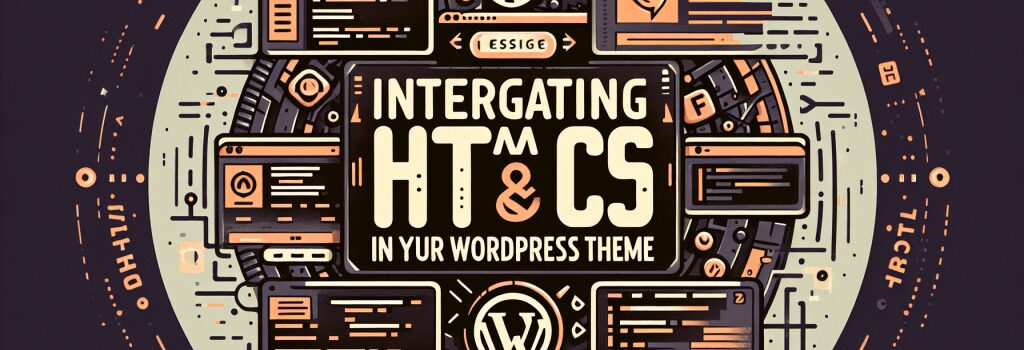
Crafting a unique WordPress theme is an exhilarating journey for web developers. It’s an opportunity to blend creativity with technical skill, particularly in the arenas of HTML and CSS. In this comprehensive guide, we will divulge how to seamlessly integrate HTML and CSS into your WordPress theme, transforming your vision into reality and enhancing the aesthetic appeal of your site.
Understanding the Structure of WordPress Themes
Before diving into the integration process, it’s pivotal to comprehend the structure of WordPress themes. A typical theme comprises PHP files (which serve as templates), CSS files for styling, and optionally, JavaScript for added functionality. The WordPress Codex outlines specific template files, but at the heart of any WordPress theme are the ;style.css> and ;index.php> files.
Initiating Your Custom Theme
To start, create a new folder in the ;wp-content/themes> directory, giving it a unique name that reflects your theme. Within this folder, the core file you’ll begin with is the ;style.css> file. This CSS file not only styles your theme but also contains crucial information about it in the header comment, such as the theme name, author, description, and version.
Weaving HTML with WordPress PHP Templates
WordPress themes thrive on PHP templates, but it’s the integration of HTML that brings these templates to life. Begin by editing the ;index.php> file, which acts as the default template. Here, you can structure your HTML layout as desired, but you’ll need to integrate WordPress PHP tags to make it dynamic. These tags pull data from your WordPress database, such as the header (;get_header()>), post content, and the footer (;get_footer()>).
Integrating the Header and Footer
Create ;header.php> and ;footer.php> files to contain the site-wide header and footer sections. Instead of static HTML, use ;get_header()> and ;get_footer()> in your ;index.php> to include these files. This modular approach ensures consistency and ease of updates across all pages.
Styling with CSS
With the HTML structure in place, it’s time to breathe life into your theme using CSS. The ;style.css> file you created will be your canvas. Here, you can define styles for your HTML elements, adhering to standard CSS syntax. WordPress offers unique body classes, such as ;.page>, ;.home>, or ;.single-post>, allowing for precise style targeting.
Responsive Design Considerations
In today’s device-diverse world, ensuring your theme is responsive is non-negotiable. Utilize media queries within your ;style.css> to adjust styles based on screen size, ensuring a seamless experience across devices.
Enqueuing Styles and Scripts
WordPress best practices recommend enqueuing styles and scripts to avoid conflicts. Use the ;functions.php> file in your theme directory to enqueue the ;style.css> file and any scripts. The WordPress function ;wp_enqueue_style()> and ;wp_enqueue_script()> handle these tasks elegantly, ensuring your styles and scripts load correctly.
Testing and Iteration
Developing a WordPress theme is an iterative process. Continuously test your theme on various devices and browsers, making adjustments as needed. Utilize the WordPress Theme Customizer to preview changes in real-time, streamlining the design process.
Conclusion
Integrating HTML and CSS into your WordPress theme is a creative journey that involves understanding the core structure of WordPress themes, manipulating PHP templates, and employing CSS to achieve your design goals. Through careful planning, responsive design considerations, and adherence to WordPress best practices, you can craft a theme that not only looks great but also offers a user-friendly experience. Remember, the beauty of web development lies in continuous learning and adaptation—embrace the process and watch your theme evolve into a digital masterpiece.


