Designing Your First Custom WordPress Theme: A Step-by-Step Guide
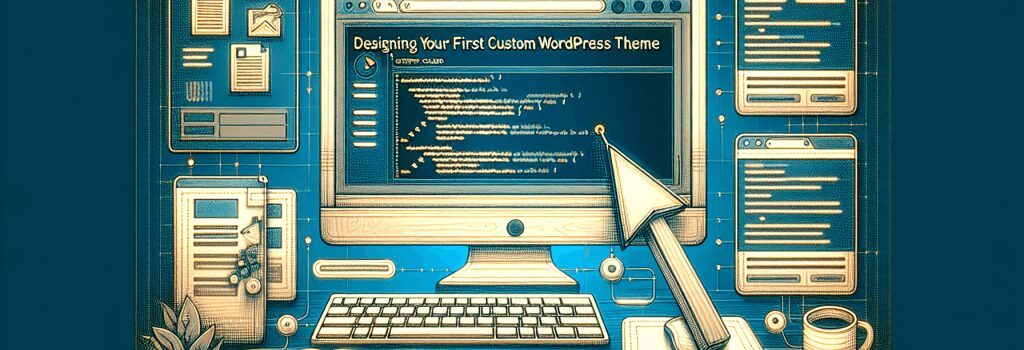
Developing a custom WordPress theme is an exhilarating journey that offers you the flexibility to express your creativity and technical skills in web development. This comprehensive guide is tailored to assist you step-by-step in creating your first custom WordPress theme. Whether you are a budding web developer or an enthusiast eager to tailor your website, this guide lays down the foundations and advanced techniques required to craft a unique and functional WordPress theme.
Understanding WordPress and Theme Development
Before diving into the development process, it’s crucial to understand what WordPress themes are and how they function. Essentially, a WordPress theme controls the visual appearance of your website, including the layout, colors, fonts, and overall style. Custom themes provide a personalized touch, setting your site apart from others.
Setting Up Your Development Environment
Prerequisites:
– Basic knowledge of HTML, PHP, CSS, and JavaScript.
– WordPress installed on your local machine or web server.
– Code editor (VS Code, Sublime Text, etc.)
– Access to WordPress Codex and developer resources.
1. Install a Local Server
Begin by setting up a local development environment. Tools like XAMPP, MAMP, or Local by Flywheel allow you to run WordPress locally on your computer.
2. WordPress Setup
Install WordPress on your local server. You will work on your theme in this installation, testing features and changes as you go.
Creating Your Theme Folder
Navigate to the ;/wp-content/themes/> directory in your WordPress installation. Create a new folder for your theme and name it appropriately. This is where all your theme files will reside.
Developing Your Theme
1. The Basics
index.php – The main template file.
style.css – Controls the appearance of your theme. The top of this file should contain the theme’s meta information.
2. Adding WordPress Theme Support
In your theme’s ;functions.php> file, enable essential features like post thumbnails, custom menus, and HTML5 support by adding:
3. Enqueue Styles and Scripts
Properly manage your CSS and JavaScript files by enqueuing them in ;functions.php>:
Designing Your Theme
Layout and Style
Design your theme’s layout using HTML and CSS. Focus on responsive design practices to ensure your site looks great on all devices.
Templates and the WordPress Loop
Understand the WordPress Loop, as it’s instrumental in displaying content. Create custom templates for different sections of your website, such as home page, single posts, and archives.
Testing and Debugging
Test your theme across various browsers and devices. Enable ;WP_DEBUG> in ;wp-config.php> to uncover any errors during development:
Going Live
Before uploading your theme to a live website, ensure all functions are working as expected and the theme complies with WordPress coding standards.
Conclusion
Designing your first custom WordPress theme might seem daunting initially, but by following this guide, you will gradually become more comfortable with the process. Experimentation and practice are key, as they will not only enhance your skills but also ignite your creativity in web development.
Remember, the world of WordPress theme development is vast and constantly evolving. Keep learning and adapting to new trends and techniques to refine your themes and contribute to the vibrant WordPress community.


