How to Use Git for Version Control of Your Portfolio
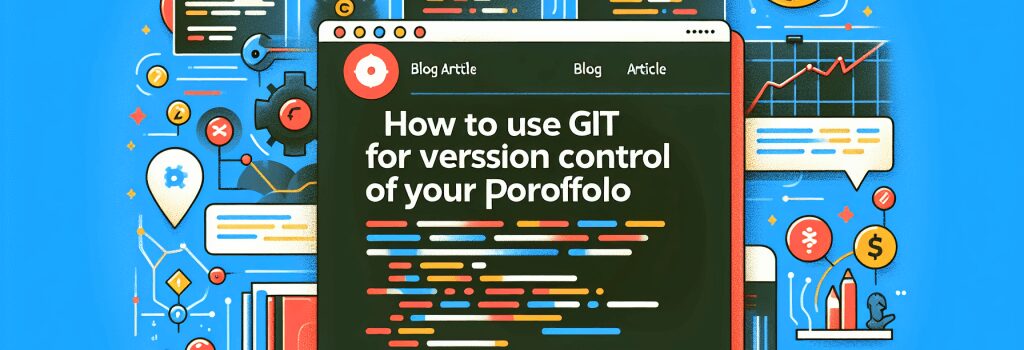
Okay there, dear readers, you’ve stepped into the wonderful world of web development as smoothly as butter on a warm stack of pancakes, and now we’re about to dive into the mystical, magical abyss of version control with Git. If it sounds puzzling, don’t worry my dear friend, it’s a lot easier than getting a cat to take a bath. Let’s slice and dice this topic for your plate of knowledge, one byte at a time.
The ABCs of Git
Whoosh! Let’s grab the bull by the horns. Git is the unsung hero working in the shadows, making sure all your changes, tweaks, and trials don’t get lost in the oblivion of random document revisions. Git is like a time-travelling machine of your project, enabling you to jump between different phases of your portfolio development when something goes haywire or you just want to revisit a certain blissful, bug-free period.
Installing GIT: The First Step of Power
Before you can harness the power of Git, we need to invite it to the party! If you’re on windows, just download Git for Windows, open the downloaded file and follow the instructions like you would to make instant noodles. Now, if you’re in the realm of MacOS, don’t worry, I got you covered. Just open your terminal and type git –version. If Git is really playing coy and hiding somewhere in your system, this command will expose it. If it’s truly missing, the terminal will guide you to install it. Don’t be afraid of the terminal my dear friends, it’s just like texting, but with your computer!
Initializing Git: Time to Roll up Your Sleeves
Alrighty, now that we have Git ready and raring to go, let’s spark it into action. Dress your portfolio project in a suit of Git by navigating to the root of your project folder in the terminal and typing git init. This is like turning on the power switch of the Git time machine; now it’s ready to carry your project across the sands of time!
Let’s Commit to Commitment with Git
Git communicates through ‘commit’ messages that keep a record of all the changes made. Think of ‘commit’ as the ‘Save’ button, but with a twist. Creating a commit is like adding a bookmark on the timeline of your project. To do this, first, make sure you’ve staged your changes using git add . (the ‘.’ sign means ‘everything’). Then create a commit using git commit -m “Add your message here”. The message should ideally be a good pick-up line for the changes you’ve just made. Short, crisp and descriptive!
Spoiler Alert: GitHub
Now, just a quick spoiler here. Git and GitHub are not the same. Let’s be clear; GitHub is where you show off your glamourous portfolio project to the world at large. It’s like a fashion runway for code. We’ll get more into that at a party thrown later for GitHub!
Alright my web development wizards, we’ve tackled the essentials of using Git for version control of your portfolio website. Keep practicing and remember, in the world of coding, the keyboard is mightier than the sword!


