Webpack for Beginners: A Comprehensive Guide
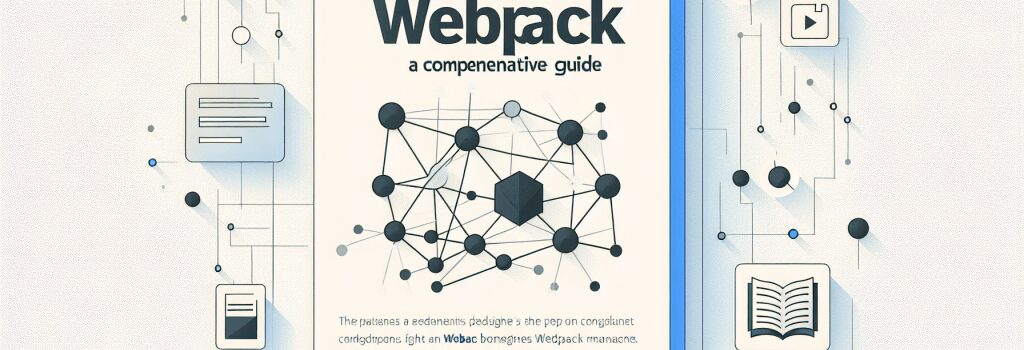
Introduction to Webpack
Webpack has become an essential tool for modern web development. As a static module bundler for JavaScript applications, it does more than just bundling scripts. Webpack processes and compiles all types of files such as HTML, CSS, and images, making it a powerful asset for any web developer aiming to create efficient and high-performing websites. This guide will dive into the basics of Webpack, helping beginners understand its core functionalities and how to leverage it in development projects.
Understanding Webpack and Its Core Concepts
Webpack streamlines web development by resolving and bundling the various assets that make up a website. At its core, Webpack operates on four fundamental concepts: entry, output, loaders, and plugins.
Entry
The ;entry> point tells Webpack where to start and follows the graph of dependencies to know which files need to be processed.
Output
;Output> determines where the bundled files will be placed and what they will be named. This is crucial for organizing your compiled resources.
Loaders
Webpack only understands JavaScript natively, which is where ;loaders> come into play. They allow Webpack to process other types of files (like CSS or HTML) and convert them into valid modules.
Plugins
While loaders transform specific types of files, ;plugins> are used to perform a wider range of tasks like bundle optimization, asset management, and environment variable injection.
Setting up Your First Webpack Project
Getting started with Webpack is straightforward. Initially, you need to have Node.js installed on your computer. Once set up, you can install Webpack and Webpack CLI (Command Line Interface) through npm (Node package manager).
1. Install Webpack and Webpack CLI:
2. Create a basic project structure by organizing your files into directories.
3. Configure Webpack by creating a ;webpack.config.js> file at the root of your project. This file should specify the entry point, output configuration, loaders, and plugins.
4. Run Webpack using the npm script by adding the following line to your ;package.json>:
5. Execute the build process by running ;npm run build> in your terminal.
Best Practices for Efficient Webpack Configurations
– Optimize Your Build: Utilize plugins like ;TerserWebpackPlugin> for minification and ;MiniCssExtractPlugin> for separating CSS from JavaScript bundles.
– Code Splitting: Implement code splitting to reduce the size of your JavaScript files, improving load times for your application.
– Use DevServer for Development: Enhance your development workflow by using Webpack DevServer, which provides features like live reloading.
Conclusion
Webpack is a powerful tool that can significantly improve the efficiency and performance of web development projects. By understanding and applying its core concepts—entry, output, loaders, and plugins—you can take full advantage of what Webpack has to offer. Remember, the configuration might seem daunting at first, but as you become more familiar with Webpack, you will find it an indispensable part of your web development toolkit. As you continue to explore and practice, don’t hesitate to refer back to this guide and delve deeper into the additional resources and documentation provided by the vibrant Webpack community. Happy coding!


