Troubleshooting Common Issues in WordPress API Development
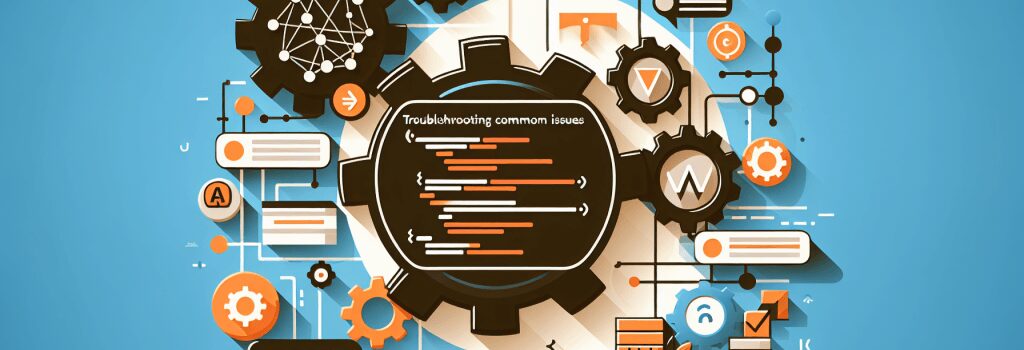
Absolutely! Crafting an article on addressing the typical challenges encountered during WordPress API development is crucial for any aspiring web developer looking to specialize in CMS-driven web development. Here’s an in-depth look at some of the common issues and troubleshooting tips.
Understanding the WordPress API
Before diving into the common issues, it’s important to have a solid understanding of what the WordPress API is. Essentially, it allows developers to interact with and customize the functionality of a WordPress site programmatically. The WordPress REST API, in particular, provides a robust interface for developers to create, read, update, and delete data on a WordPress site, making it a powerful tool for web development.
Debugging Common WordPress API Issues
1. Authentication Errors
Authentication issues are a frequent stumbling block for developers working with the WordPress API. These typically occur when trying to access or modify resources that require user authentication.
– Solution: Ensure you’re using the correct authentication method and credentials. For most cases, WordPress supports basic auth, OAuth, and application passwords. Verifying the API request headers for the correct auth tokens can resolve many authentication-related errors.
2. Incorrect HTTP Request Methods
API endpoints often specify which HTTP method (GET, POST, PUT, DELETE) should be used. Using an incorrect method can result in errors or unexpected behavior.
– Solution: Double-check the API documentation to confirm the correct HTTP method for the action you’re attempting. Ensure your API call correctly matches this specification.
3. 404 Not Found Errors
These errors can be particularly frustrating as they indicate that the requested resource could not be found, but they give little indication as to why.
– Solution: Verify the URL and endpoint you are accessing. Remember, typos or incorrect endpoint paths are common culprits. Also, ensure that any required plugins or custom post types are correctly registered and accessible.
4. Rate Limiting and Performance Issues
Encountering rate limiting or performance degradation when making API calls can indicate that your application is sending too many requests in a short period.
– Solution: Implement caching strategies for frequently requested data and consider using WordPress’s transient API to store these cached responses. Additionally, review the API’s documentation for rate limit guidelines and adjust your request frequency accordingly.
5. Data Serialization and Deserialization Issues
When sending data to or receiving data from the WordPress API, issues may arise regarding how data is serialized (converted into a format suitable for transmission) or deserialized (converted back into a usable format).
– Solution: Ensure that any data sent in API requests is properly formatted as JSON or the expected format. When receiving data, use appropriate functions or libraries to parse the response correctly.
Going Beyond Error Codes
While HTTP status codes can guide troubleshooting, understanding the context and specifics of your API call is crucial. Always test your API requests in a development environment and use tools like Postman or Insomnia for easier debugging and response inspection.
Conclusion
Debugging WordPress API development issues can be challenging, yet it’s a vital skill for any web developer working within the WordPress ecosystem. By familiarizing yourself with common errors and their resolutions, you can streamline your development process and create more robust, reliable web applications.
Remember, the key to efficient troubleshooting lies in a deep understanding of the WordPress API, careful attention to the specifics of each error, and a methodical approach to testing and validation.


