Customizing WordPress Themes with CSS for a Unique Website Look
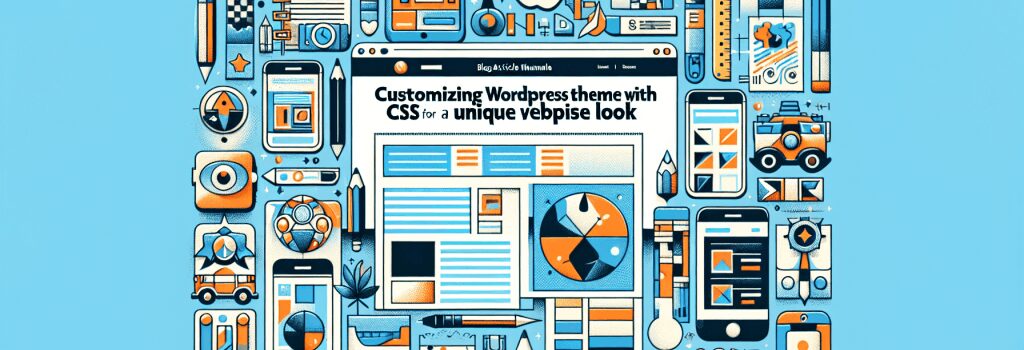
Hello Future Web Developers!
Take a deep breath, adjust your spectacles, and let’s go on an adventure into a fascinating corner of the web universe. Today, we’re going to unlock the secrets of how to customize WordPress themes using CSS. Oh yes, it’s going to be a fun ride, especially if you appreciate art or, you know, controlling how your website screams “YOU” to the world!
Getting Your Hands Dirty with CSS
What Exactly Is CSS?
For those not in the know, CSS is the hip abbreviation for Cascading Style Sheets. They are styles on the internet that decide whether your blog should scream “avant-garde designer,” or whisper “the quiet musings of an introverted genius.” Simply put, when HTML is the skeleton giving structure to your site, CSS is the skin and clothes that make it captivating.
Why CSS for WordPress Themes?
We all love WordPress for its user-friendliness, don’t we? It provides a solid foundation for many a webpage, but let’s face it – nobody wants to attend the party wearing the same outfit. Here comes CSS to the rescue! It allows us to jazz up our website’s appearance and make it unique, standing out from the crowd and giving it that personal touch.
Knowing the CSS Basics
Before we embark on our CSS customization quest, there are a few basic points you need to understand:
1. Selector: The element you want to style. It’s like pointing at your scarf and saying, “I want to change its color.”
2. Property: What you want to change. Let’s stick with the scarf analogy. Here, you’d be deciding to change the ‘color’.
3. Value: This is the new look you want. Continuing with the scarf, it could be ‘red’, ‘blue’, or ‘purple-sparkles’—whatever floats your boat!
Let’s Get Started Customizing Your WordPress Theme with CSS
By this point, you’re probably asking, “How do I CSS-ify my WordPress theme?” Worry not! As always, we’re going to break it down into simple, bite-sized pieces.
Step One: The Inspector Tool Cornucopia
Most browsers come armed with an Inspector tool (usually it lurks in your right-click options). This allows you to aim your cursor at an element on your webpage and see the existing CSS styles that are shaping its looks. This is handy when you want to change something specific, like the background color of your headers, or the size of your footnotes!Step Two: Addition and Subtraction
Before we can add new CSS rules, we should probably know how to spot existing ones. Seems kind of rude to waltz in and change things without understanding the base design structure, right? In your Inspector or developer tools, you’ll find a panel dedicated to CSS. This is where you’ll see all the selectors and style rules that are active on the current page.Step Three: Making the Tweaks
Now that you’ve found the CSS styles you want to change, it’s a case of dotting your Is and crossing your Ts. That’s where our CSS basis points come in. Identify the selectors you want to restyle and determine the property you would like to tweak. Then, you need to decide what the new value should be. Write the new CSS rule in your style.css file, and watch as the magic unfolds!Remember, CSS is your paintbrush, and your website is a canvas. A little dab here, a dash there, and before you know it, you’ve crafted a masterpiece!
So there you have it! A surefire guide to turn you into the Picasso of web development. By mastering CSS and applying it to your WordPress themes, you’ll have a unique website that not only stands out but truly reflects who you are or what your business represents.
Don’t forget! Practice makes perfect. So, jump in, start experimenting, and unleash your creativity. And remember, in the fantastic world of CSS, if it can be thought, it can be done!
Happy coding!


