Mastering Git Branches: Enhancing Collaboration in Web Projects
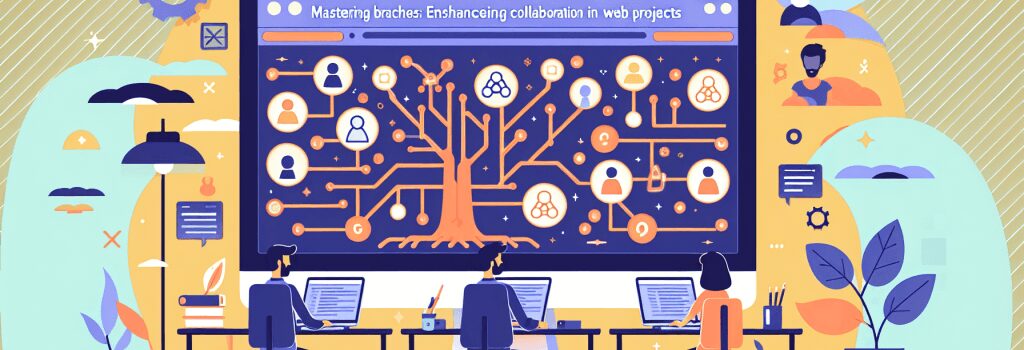
—
Understanding Git Branches for Effective Web Development
In the dynamic world of web development, mastering version control is not just a choice but a necessity. One such powerful tool that has become synonymous with successful project management and collaborative work is Git. Among its various features, Git branches stand out as a backbone for enhancing team collaboration and maintaining a streamlined development process.
The Importance of Git in Web Development
Git allows multiple developers to work on the same project without interfering with each other’s progress. It provides a secure and efficient way to manage changes, ensuring that each modification is tracked and can be reverted if necessary. This level of control is crucial in web development projects where changes are constant, and teamwork is pivotal.
The Fundamentals of Git Branching
At its core, a Git branch represents an independent line of development. Instead of a linear approach, branches enable developers to work on features, fixes, or experiments in isolation from the main project (often referred to as the ‘master’ or ‘main’ branch). This approach fosters experimentation and minimizes the risk of introducing errors into the main codebase.
<h4>How to Create and Manage Git Branches– Creating a Branch: To create a new branch, use the command ;git branch >. This action creates a new pointer to your current commit, allowing you to switch contexts and work on something else.
– Switching Between Branches: Once you have multiple branches, you can switch between them using ;git checkout >. This command updates the files in your working directory to reflect the state of that branch.
– Merging Branches: To incorporate the changes from one branch into another, you use the ;git merge > command. This is commonly done to bring feature development branches back into the main project line, ensuring that all features are integrated into the final product.
Best Practices for Working with Git Branches
– Naming Conventions: Adopt a naming convention that is descriptive and consistent. Names like ;feature/user-authentication> or ;fix/header-bug> can quickly convey the purpose of a branch.
– Keep Branches Short-Lived: Long-lived branches can lead to complex merges and integration challenges. Develop a habit of merging branches back into the main codebase as soon as the feature or fix is complete and tested.
– Regularly Pull Changes: When working on a branch, regularly pull changes from the main branch. This practice helps avoid major conflicts when it’s time to merge your branch back in.
Enhancing Collaboration Through Git Branches
In web development, collaboration is key. Git branches facilitate this by allowing each team member to work independently yet in parallel. Through branches, developers can review each other’s code via pull requests, a feature that promotes peer review and further enhances code quality before merging.
<h4>Branch Strategies for TeamsAdopting a branching strategy can significantly improve a team’s efficiency and collaboration. Common strategies include:
– Feature Branch Workflow: Developers create new branches for each feature, ensuring the main branch always remains stable.
– Gitflow Workflow: A more structured approach that defines specific branches for features, releases, and hotfixes.
Conclusion
Mastering Git branches is essential for any web developer looking to enhance collaboration and streamline project workflows. By understanding how to create, manage, and merge branches, you set the foundation for a more organized and efficient development process. Embrace the practices of naming conventions, keeping branches short-lived, and regularly pulling changes to elevate your Git skills and contribute to successful web development projects.
—This guide to mastering Git branches equips you with the knowledge needed to harness one of the most crucial tools in modern web development. Through disciplined use of version control, your web projects can achieve new heights in collaboration and quality.


