Git Commands Every Web Developer Must Know: A Comprehensive Guide
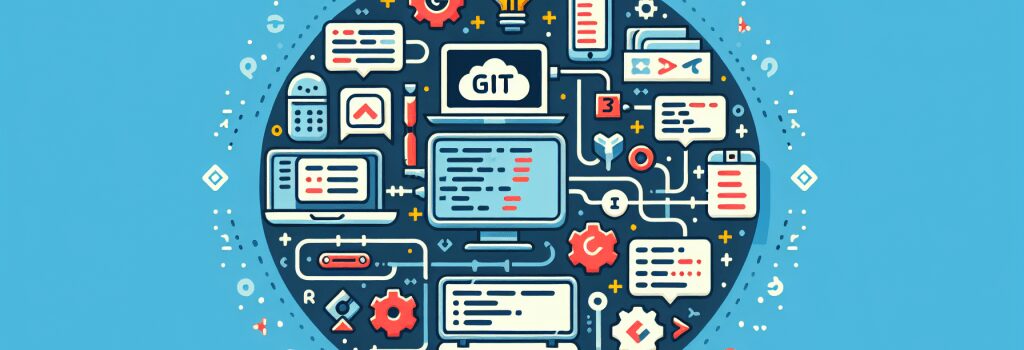
Introduction to Git Commands for Web Developers
In the fast-paced world of web development, proficiency with version control systems, especially Git, is indispensable. Git allows developers to manage changes to their codebase efficiently, collaborate with team members seamlessly, and roll back to previous versions of a project whenever necessary. For aspiring web developers aiming to excel in their career, mastering Git commands is not just beneficial; it’s essential. In this comprehensive guide, we’ll walk you through the Git commands every web developer must know to streamline their workflow and enhance collaboration.
Setting Up and Initializing Git Repositories
Creating a New Repository
Before diving into the array of Git commands, it’s crucial to understand how to set up and initialize a new Git repository. To start, navigate to the directory where you wish to initialize the repository and run:
Cloning an Existing Repository
If you’re working on an existing project hosted on a platform like GitHub or Bitbucket, you can clone the repository to create a local copy on your machine using:
Essential Git Commands for Daily Use
Checking Status and Adding Changes
To view the current state of your repository and see any changes:
To stage changes for commit, use:
Or, to add all changes:
Committing Changes
After staging your changes, commit them to your repository’s history with a meaningful message:
Pulling and Pushing Changes
To synchronize your local repository with the remote, pulling any changes made by others:
To update the remote repository with your local changes:
Branching and Merging
Working with branches allows you to develop features, fix bugs, or experiment without affecting the main project.
Creating and Switching Branches
To create a new branch:
To switch to an existing branch:
To combine the two operations (creating and switching):
Merging Branches
To merge changes from one branch into another (for instance, merging a feature branch into the main branch):
Undoing Changes
Mistakes are inevitable in development, but Git provides commands to revert or correct them.
Reverting Uncommitted Changes
To undo changes in a specific file:
Resetting to a Previous Commit
To undo all changes and return to a previous commit, discarding all subsequent changes:
Collaborating with Git
Git not only enhances individual productivity but also simplifies collaboration.
Forking Repositories
While not a direct Git command, forking a repository on platforms like GitHub allows you to create a personal copy of another user’s repository, enabling you to contribute without affecting the original project.
Handling Pull Requests
Again, while managing pull requests is platform-specific (e.g., GitHub, GitLab), it typically involves pushing changes to a fork or branch and submitting a request to the original repository to merge those changes.
Conclusion: The Power of Git in Web Development
Mastering Git commands is a non-negotiable skill for web developers. It not only streamlines development and fosters collaboration but also offers a safety net, allowing you to explore and innovate without the fear of irreversibly breaking your project. As you grow more comfortable with these commands, you’ll find that Git becomes an invaluable tool in your web development toolkit. Happy coding!


