Linking Pages: Navigating Your Website with HTML
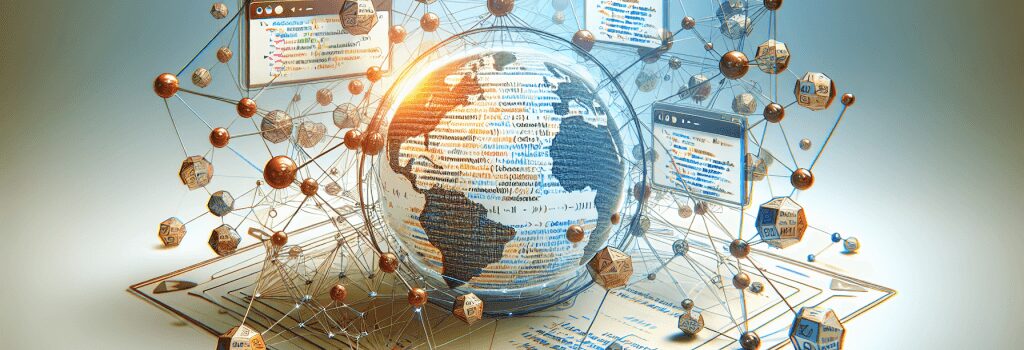
Creating a seamless navigation system is vital for ensuring that visitors can easily find their way around your website. HTML, the backbone of web development, provides simple yet powerful tools to link pages together, crafting a user-friendly experience. This article will guide you through the process of linking pages and enhancing the navigability of your website using HTML.
Understanding Anchor Tags
At the heart of linking pages in HTML is the anchor tag ;<a>>. This tag defines a hyperlink, which users can click to move from one page to another or even to different sections within the same page. The basic syntax of an anchor tag includes the ;href> attribute, which specifies the destination of the link:
Setting Targets with the Anchor Tag
The ;target> attribute within an anchor tag specifies where to open the linked document. For instance, setting ;target="_blank"> opens the link in a new tab or window, enhancing user experience by keeping your website accessible in the background:
Using Relative and Absolute URLs
When linking pages, it’s important to understand the difference between relative and absolute URLs. Absolute URLs include the full web address, making them ideal for linking to external sites. In contrast, relative URLs rely on the current URL, making them more efficient for internal links within the same website.
Navigating Within a Single Page
Sometimes, you might want to enable navigation within the same page. This is where anchor tags paired with IDs come into play. By assigning an ;id> to an element on your page, you can create in-page links that smoothly scroll to specific sections:
Organizing Links with Navigation Bars
Building a Basic Navigation Bar
A navigation bar is a collection of links typically displayed at the top of a webpage. It’s essential for guiding visitors through your site. Using HTML lists (;<ul>> or ;<ol>>) in combination with CSS can help you create visually appealing and organized navigation bars. Here’s a simplified example:
Enhancing Usability with Drop-down Menus
For more complex websites, drop-down menus can help reduce clutter by grouping related links. These can be achieved with a combination of HTML and CSS, or JavaScript for more dynamic interactions.
Conclusion
Effective navigation is a cornerstone of web development that can significantly impact user satisfaction and engagement. By mastering the use of the ;<a>> tag, understanding the difference between relative and absolute URLs, organizing content with navigation bars, and utilizing in-page links, you’re well on your way to creating user-friendly websites. Remember, the key to successful web navigation lies in simplicity and intuitiveness. Keep your links clear, your navigation bar accessible, and your page layouts intuitive to ensure visitors can easily find their way around your site.
By putting these HTML navigation techniques into practice, you set a strong foundation for your web development projects, ensuring that users can navigate your website effortlessly.


