Incorporating Multimedia: Adding Images and Videos with HTML
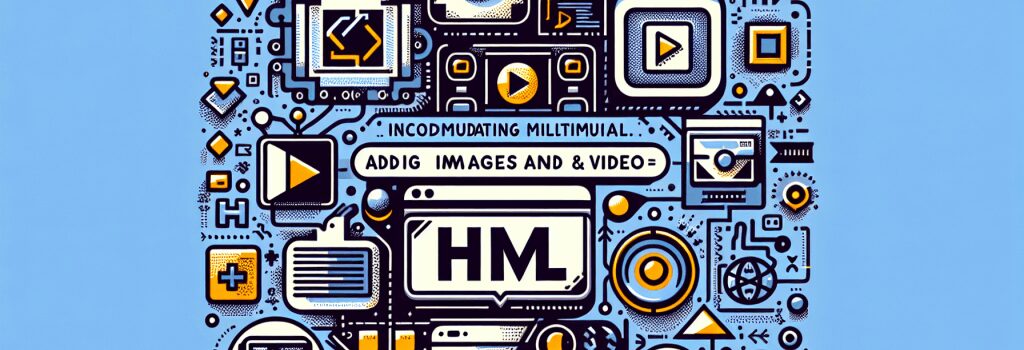
In the vast expanse of the digital world, multimedia elements such as images and videos are indispensable tools for enhancing web content, making websites more interactive, engaging, and informative. Integrating these elements effectively into web pages can vastly improve the user experience, making your website not only visually appealing but also more functional. This article delves into the foundational techniques of incorporating multimedia – focusing on adding images and videos to your web pages using HTML.
Understanding the Basics of HTML Multimedia Integration
HTML (Hypertext Markup Language) serves as the backbone of web development, allowing developers to structure content and present media in a coherent manner. When it comes to multimedia, two elements are predominantly used: ;<img>> for images and ;<video>> for videos. Each element comes with its own set of attributes that control how the media is displayed and behaves within a webpage.
Adding Images to Your Web Pages
To add an image to a webpage, the ;<img>> tag is used. This tag is self-closing and primarily requires the ;src> attribute, which specifies the URL of the image you wish to display. A crucial aspect of adding images is also including the ;alt> attribute, which provides a textual description of the image for accessibility purposes.
Example:
It’s essential to ensure that your images are optimized for the web to improve loading times and overall website performance. This involves selecting the correct file format (such as JPEG, PNG, SVG) and resizing images without compromising on quality.
Incorporating Videos into Your Website
The integration of videos can be accomplished with the ;<video>> tag, which offers more control over how video content is presented. Besides the ;src> attribute, the ;<video>> tag supports additional attributes like ;controls>, ;autoplay>, ;loop>, and more, allowing you to define the video playback behavior.
Example:
Adding the ;controls> attribute provides the user with play, pause, and volume controls, enhancing the usability of your video content. For accessibility and a better user experience, always include fallback content or a message for browsers that do not support the video element.
Best Practices for Multimedia Integration
– Optimization: Ensure your images and videos are optimized for faster loading times. Use compression tools and choose the appropriate formats.
– Accessibility: Always include ;alt> text for images and subtitles or captions for videos to make your content accessible to a broader audience.
– Responsiveness: Use CSS styles to make multimedia elements responsive. This ensures that your content looks great on devices of all sizes.
Conclusion
Incorporating images and videos into your web pages can significantly enhance the appeal and effectiveness of your website. By following the outlined methods and best practices, you can ensure that your multimedia content is not only visually engaging but also optimized for performance and accessibility. HTML provides a straightforward yet powerful way to present multimedia, empowering you to create more dynamic and interactive web experiences.
In the journey of becoming a proficient web developer, mastering the art of integrating multimedia with HTML is a fundamental skill that will set your websites apart in the digital realm.


