The Beginner’s Guide to Using Git with Text Editors and IDEs
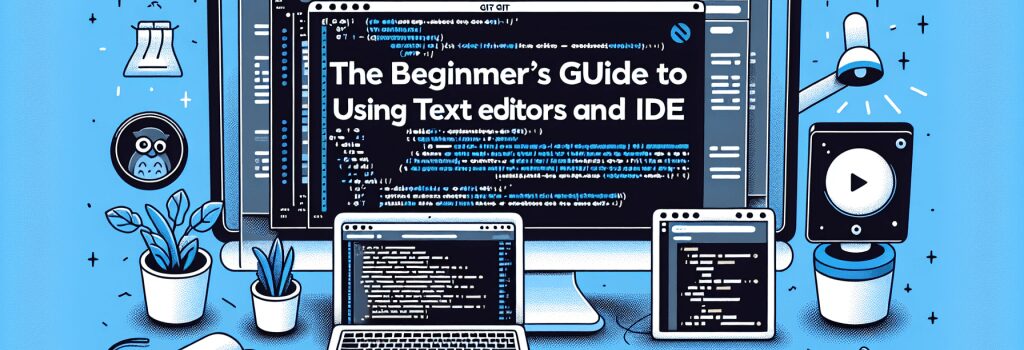
The Beginner’s Guide to Using Git with Text Editors and IDEs
—Becoming a web developer involves not just learning coding languages like HTML, PHP, CSS, and JavaScript, but also becoming proficient in tools that streamline and enhance your coding practice. Among these tools, Git, a version control system, is indispensable for tracking changes in your projects and collaborating with other developers. This guide will walk you through the essentials of integrating Git with popular text editors and Integrated Development Environments (IDEs), ensuring you have a seamless workflow right from the start.
Understanding Git Integration
Before diving into how to use Git with various editors, it’s crucial to grasp why integration is beneficial. Integrating Git directly into your text editor or IDE can massively improve your efficiency by allowing you to perform version control operations without leaving your coding environment. This reduces context switching and makes it easier to maintain a consistent workflow.
Integrating Git with Text Editors
Sublime Text
Sublime Text, known for its speed and interface, offers Git integration through various packages. One of the most popular is “Sublime Merge,” though you can also find others in the package repository. These packages allow you to perform Git commands within Sublime, making your version control tasks more straightforward and less time-consuming.
Visual Studio Code (VS Code)
Visual Studio Code (VS Code) is another powerful editor that offers built-in Git support. You can easily stage changes, commit, pull, and push directly from the interface. The built-in terminal also allows running Git commands for more complex operations. Its Git graphical user interface (GUI) makes it especially appealing for beginners.
Atom
Atom provides Git integration directly in the editor. The GitHub package for Atom allows you to work with Git and GitHub without leaving your editor. It supports branch creation, committing, pushing, and pulling, all within its interface.
Integrating Git with Integrated Development Environments (IDEs)
PhpStorm
PhpStorm is an IDE tailored for web development, including robust Git integration. It allows developers to do nearly every Git operation within its interface and offers visual diff tools, commit history, and branching features directly integrated into the workspace.
Eclipse
Eclipse is a versatile IDE that supports a wide range of programming languages, including PHP. With the EGit plugin, Eclipse users can access a comprehensive suite of Git features directly within the IDE. This plugin offers a seamless experience for managing versions of your projects.
NetBeans
NetBeans is another IDE that supports Git operations natively. It provides a straightforward interface for committing changes, creating branches, merging, and more. Its built-in Git support is an excellent tool for beginner web developers looking to familiarize themselves with version control concepts.
Best Practices for Git Integration
– Commit Often: Regular commits help track changes more effectively and isolate issues when they arise.
– Use Meaningful Commit Messages: Clear messages make it easier to understand the history of your project and the purpose of each change.
– Understand Branching: Use branches to experiment with new features or changes without affecting the main project.
Conclusion
Integrating Git with your preferred text editor or IDE is a crucial step in setting up an efficient development environment. Whether you’re coding in HTML, PHP, CSS, or JavaScript, these integrations help manage your projects, collaborate with others, and streamline your workflow. By choosing the right tool and mastering Git operations within your coding environment, you’ll be well on your way to becoming a proficient web developer.
Becoming proficient with Git, alongside mastering web technologies such as HTML, PHP, CSS, JavaScript, and WordPress, is a pivotal step forward in your journey as a web developer. This guide should serve as a foundational resource to get started with using Git effectively in your development workflow. As you grow more comfortable with these integrations, you’ll unlock a more streamlined, efficient, and collaborative coding process, propelling you toward your goals in web development.


