Personalizing the Development Experience: Themes and Extensions for Your IDE
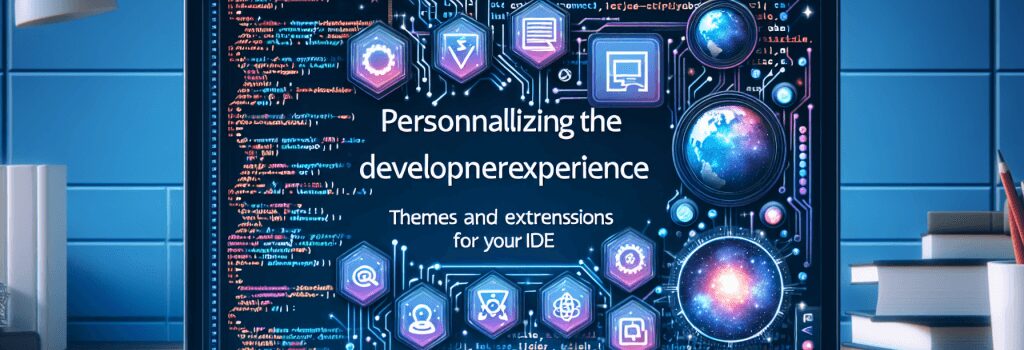
Preface: Welcome, future coding wizards! Wave your hands and make certain this text isn’t disappearing because you may need to adjust your reading spectacles. Let’s commence.
Let’s Add Some Personal Touch
Are you tired of the same dreary monotone look of your Integrated Development Environment or IDE (no it’s not your little sibling Void of Imagination and Excitement)? You’re in luck! By introducing themes and extensions, you can give your workspace a personality that matches you, almost as if you’re adding flair to your digital robe. Let’s dive into the sea of colors and functions to create some magic, shall we?
Suit Up! Themes for your IDE
Much like how you wouldn’t go rogue battling dragons without at least some leather armor, you don’t want to start coding in your IDE without a theme. Themes can help decrease eye strain, improve code readability, and overall — they just look snazzy! Coding in midnight blue code against a stark white background? That’s hotter than a fire-breathing dragon!
Change? What Sorcery is This?
If you’ve never changed the theme on your IDE – don’t panic! Trust me, it’s as easy as making a goblin disappear. Usually, you can find theme settings under preferences or settings, then look for a section called ‘color theme,’ ‘editor theme,’ or something along those lines.
Extend Your Reach: Extensions for your IDE
Themes are just the armor; extensions are your magic spells (abracodeabra!). These power-ups can dramatically change your coding experience by adding extra features or functions that don’t come out of the box with your IDE. Unit testing, auto-completion, debugging assistance — you name it.
How Do I Find These Magical Trinkets?
To add extensions to your IDE, you usually need to go to a marketplace or extension section within your IDE. Once there, you can search for the extension that tickles your fancy or has been recommended to you by the wise wizards of the coding community.
Beware: Too Much Magic Can Be Chaotic
While it’s tempting to start adding every shiny theme and extension you see, remember to pace yourself. Too many extensions can slow down your IDE or even cause compatibility issues. So, be a smart wizard, and only keep the situational scrolls (extensions) you really need.
To sum up, in this magical realm of coding, your IDE can be more than just a dull, gray box on your screen. With themes and extensions, you can create a personalized environment that doesn’t just look good but also helps you code faster and smarter. Colorful themes can liven up the mood while practical extensions can provide handy spell-checking (code-checking) when you need.
As you master these spells, remember to have fun, experiment, and never stop learning. After all, the best wizards are those who continuously seek knowledge and aren’t afraid to customize their magic. Now, go forth, young sorcerer, and wield your code with flair!
H1: Personalizing the Development Experience: Themes and Extensions for Your IDE
Metatitle: How to Customize Your IDE with Themes & Extensions
Meta Description: Learn how to transform your IDE into a personalized workspace with attractive themes and powerful extensions. Step up your coding game and make it enjoyable.


