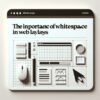Enhancing Your JavaScript Projects with IDEs and Text Editors
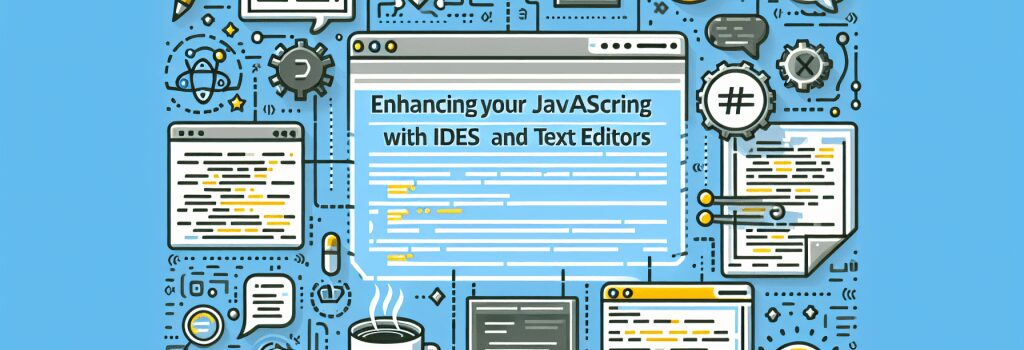
An Overview of Text Editors and IDEs
For a fresh-faced beginner stepping into the world of web development, the wide array of tools available can be daunting. But fret not, in this chapter we are going to demystify and take a deep dive into two key essentials of every web developer’s toolbox: text editors and IDEs.
Now before we dive in, you might wonder, what the heck is an IDE? In the world of codes and developers, IDE stands for Integrated Development Environment. Think of it as your decked-out, one-stop-shop that has everything a coder needs — from writing and editing code to debugging and testing. It’s like a Swiss army knife, but instead of knives and screwdrivers, it’s packed with tools and features to make coding easier.
On the other hand, text editors are the beautiful, yet simple alternatives. These are the lightweight, speedy tools for creating and modifying your code. It’s like the featherweight boxer in a ring full of heavyweights, but don’t underestimate its punch, a good text editor can achieve wonders when paired with the right skills.
Exploring JavaScript Through the Lens of Text Editors and IDEs
Best Text Editors for JavaScript
There’s a saying in the developer community: “A good programmer can write code in notepad, but a smart programmer uses a text editor”. While that might be a minor exaggeration, it does highlight the importance of choosing the right text editor for your JavaScript projects.
Text editors like Sublime Text and Visual Studio Code offer syntax highlighting, auto-completion and a host of other features that’ll make your coding sessions a breeze.
Imagine typing and having the software automatically complete your code (kind of like that helpful friend who completes your sentences). Sounds great, doesn’t it? You bet it does! So, when you say ‘var x’, Sublime Text or Visual Studio Code will get the hint and complete it for you.
Top IDEs for JavaScript
If you are looking to enhance your coding gear with an IDE, remember that it means business. A text editor might be a featherweight boxer, but an Integrated Development Environment (IDE) is like an all-in-one gym – it’s got all the heavy machinery.
IDEs like Webstorm and Atom, offer the whole shebang – from intelligent code assistance that helps you write high-quality, error-free JavaScript code to built-in tools for debugging, testing and tracking performance issues.
Think of it like this, if a text editor is a Swiss Army knife, then an IDE is a tool shed in your backyard. Yes, it does require more resources, and there is a slight learning curve, but boy, once you’ve learnt to use it right, there’s nothing quite like it!
So, Text Editor or IDE?
In the end, it’s like trying to choose between Superman and Batman. Both IDEs and text editors have their unique strengths and capabilities. For smaller, simpler projects, a text editor might be your best buddy. But, when you decide to build that crazy, web application with a myriad of features, an IDE can be your strongest ally.
So, fellow web development beginners, select your tools wisely. Remember, a great developer isn’t defined by their tools, but how effectively they utilize them to create magic on the web. Grab that text editor or IDE and get ready to embark on your awesome journey in JavaScript programming. Afterall, every great web developer started out as a beginner, just like you.