Crafting Perfect Forms with CSS: Alignment and Styling Tips
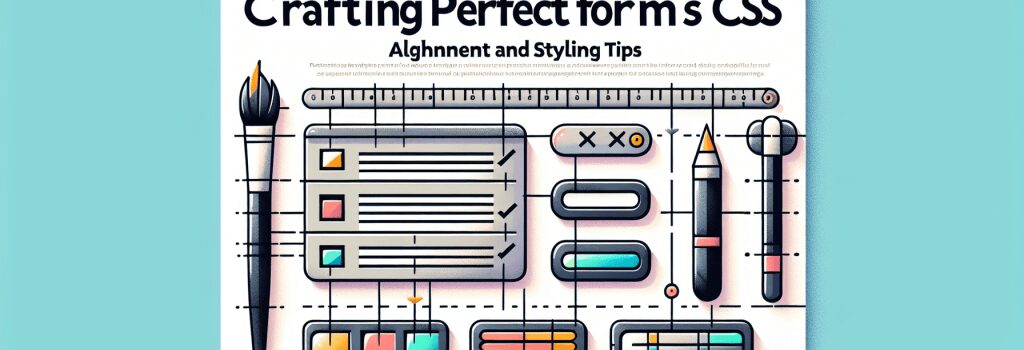
Creating visually appealing and user-friendly forms is integral to enhancing user experience on any website. Forms are your users’ point of interaction with your site, whether for signup, contact pages, or feedback. Crafting these forms with meticulous attention to alignment and styling is essential. This guide delves into effective CSS strategies to design perfect web forms that are both functional and visually appealing.
Understanding the Importance of Form Alignment
Before diving into the CSS specifics, it’s crucial to understand why alignment matters. A well-aligned form not only looks professional but also significantly improves usability and accessibility. Users find it easier to interact with a form when its elements are logically arranged and aligned. This means considering the layout of text fields, labels, placeholders, buttons, and error messages to create a seamless user experience.
Aligning Form Elements with CSS
CSS Flexbox and Grid are powerful tools in your arsenal for aligning form elements. Here’s how you can use them:
Using Flexbox:
Flexbox makes it straightforward to align form elements. You can wrap your form in a container set to ;display: flex;> and then use ;justify-content> and ;align-items> to control the positioning horizontally and vertically.This will center your form elements and distribute space evenly.
Using CSS Grid:
CSS Grid offers even more control over layout and alignment. Define a grid container and specify the rows and columns to categorize your form elements neatly.Styling Form Elements for Better Usability
Once your form elements are well-aligned, the next step is to style them for clarity and ease of use.
Text Fields and Labels
Ensure text fields are sufficiently large to accommodate the expected input. Use CSS to increase the size, change border styles, and add padding for better readability.
Labels should be clearly associated with their corresponding input fields. Use the ;for> attribute in the label tag to link it to the input’s ID.
Placeholder Styling
Placeholders offer hints about the expected input. Style them to ensure they are readable but distinct from entered text.
Customizing Buttons
Buttons should be eye-catching and clearly indicate the action. Use CSS to modify their appearance, including background color, borders, and hover effects.
Handling Errors
Use CSS to style error messages so they are prominent, usually through color and iconography. This draws user attention to issues that need correction for form submission.
Responsive Design for Forms
Finally, ensure your form is responsive. Use media queries to adjust the layout and sizing based on the device, ensuring that the form remains usable and visually appealing on mobile devices.
In summary, crafting perfect forms is a combination of logical alignment and intuitive styling. With the above tips and CSS techniques, you can design forms that are not only aesthetically pleasing but also enhance the overall user interaction with your website. This focus on detail will significantly contribute to the usability and functionality of your web development projects.


