How to Safely Edit PHP in WordPress Themes
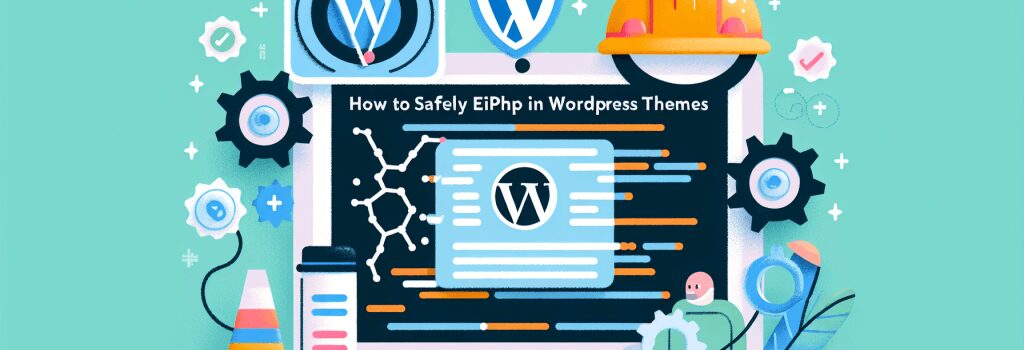
Understanding WordPress PHP Editing
Editing PHP in WordPress themes is crucial for web developers looking to customize their websites beyond the basic offerings of themes and plugins. With the right approach, developers can tailor their sites to meet specific needs, enhancing functionality and user experience. However, it’s important to proceed with caution to avoid breaking your website.
Best Practices for Editing PHP in WordPress Themes
Creating a Child Theme
Before making any changes, it’s essential to create a child theme. A child theme inherits the functionality and styling of another theme, called the parent theme, allowing you to make customizations without losing your changes when the parent theme is updated.
Use Proper Tools
Choosing the right tool for editing can make a significant difference. Integrated Development Environments (IDEs) like Visual Studio Code or PhpStorm offer syntax highlighting, error checking, and other helpful features that reduce the chance of making syntax errors.
Backup Your Site
Always back up your website before making changes to your PHP files. Whether it’s manual backups or using a plugin, ensuring you have a recent backup means you can restore your site if anything goes wrong.
Step-by-Step Guide to Safely Edit PHP in WordPress Themes
Step 1: Access Your Theme’s PHP Files
Access your website’s files through an FTP client or via the hosting File Manager. Navigate to the ;/wp-content/themes/> directory and locate your child theme folder.
Step 2: Locate the Relevant PHP File
Identify the PHP file you need to edit. Common files include ;functions.php> for adding custom functions or ;header.php> for modifying the head section of your site.
Step 3: Download and Edit the File
Download the PHP file to your computer. Open it in your chosen IDE or a simple text editor. Make the necessary changes, ensuring you follow WordPress coding standards.
Step 4: Upload and Test
After editing, upload the file back to the server, replacing the old one. Visit your site to check that the changes have been applied without errors. If there are issues, revert to the backup file and try again.
Using WordPress Plugins for PHP Editing
For those uncomfortable with manual code editing, several WordPress plugins allow you to insert custom PHP code directly from the WordPress admin dashboard. Plugins like “Insert PHP Code Snippet” can be a safer alternative, especially for minor changes. However, understanding the code you’re inserting is crucial to avoid security vulnerabilities or performance issues.
Conclusion
Customizing PHP in WordPress themes can significantly enhance your website, but it requires a careful and informed approach. By following best practices, using child themes, and thoroughly testing your changes, you can safely edit PHP and unlock new possibilities for your WordPress site. Always prioritize website backups and adhere to WordPress coding standards to maintain your site’s integrity and performance.


