From Notepad to VS Code: A Beginner’s Guide to Text Editors
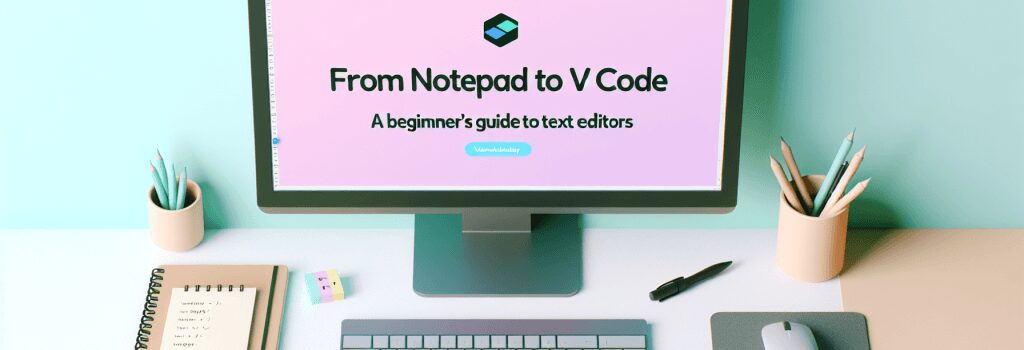
Embarking on the journey to become a web developer is an exciting venture. A significant part of this journey involves choosing the right tools that can greatly enhance your coding experience and productivity. In the realm of web development, the selection of a text editor or an Integrated Development Environment (IDE) is critical. This article delves into the transition from simplistic text editing software like Notepad to more sophisticated ones such as Visual Studio Code (VS Code), providing insights to beginners on making an informed decision.
Understanding Text Editors and IDEs
Before we dive into the specifics, it’s essential to grasp what text editors and IDEs are. Text editors are software applications designed for editing plain text. They are versatile tools used for writing code, editing configuration files, or even creating simple documents. Integrated Development Environments (IDEs), on the other hand, are more advanced platforms that integrate several development tools within a single graphical user interface (GUI). They offer features such as syntax highlighting, code completion, and debugging capabilities.
Notepad: The Basics
Notepad, a classic example of a basic text editor, comes pre-installed on Windows operating systems. Its simplicity is both its strength and its limitation. It’s lightweight and easy to use, making it an excellent choice for beginners looking to dip their toes into the world of coding. However, Notepad lacks the advanced features necessary for efficient web development, such as syntax highlighting and code formatting, which are crucial for reading and writing code more effectively.
Transitioning to VS Code
Visual Studio Code, commonly referred to as VS Code, is a free, open-source IDE developed by Microsoft. It supports a wide range of programming languages, including HTML, PHP, CSS, and JavaScript, making it an ideal choice for web developers. Migrating from Notepad to VS Code can significantly boost your development workflow for several reasons:
– Syntax Highlighting and IntelliSense: VS Code offers syntax highlighting, making it easier to distinguish elements, attributes, and other parts of your code. IntelliSense is another powerful feature, providing code completion based on variable types, function definitions, and imported modules.
– Extension Marketplace: The VS Code Extension Marketplace is a treasure trove of plugins that can extend the functionality of the IDE. Whether you need a linter to catch errors, a formatter to clean up your code, or integration with version control systems like Git, the marketplace has you covered.
– Integrated Terminal and Debugging Tools: Having an integrated terminal within your IDE allows you to execute commands and scripts without leaving your development environment. Furthermore, VS Code’s debugging tools are state-of-the-art, allowing you to set breakpoints, inspect variables, and navigate through your code to identify and fix issues efficiently.
Making the Switch
Transitioning from Notepad to VS Code may seem daunting at first due to the latter’s plethora of features and customization options. However, starting with the basics and gradually exploring more advanced functionalities can make the process manageable and enjoyable. Begin by familiarizing yourself with the interface, experimenting with opening, editing, and saving files. Gradually, explore more features such as extensions and the integrated terminal as you become more comfortable.
Conclusion
Moving from a basic text editor like Notepad to a more advanced IDE like Visual Studio Code is a leap forward in your web development journey. Not only does it make coding more enjoyable, but it also significantly improves your productivity and efficiency. While the transition requires an initial investment of time to learn and adapt, the long-term benefits of using VS Code are immense, making it a worthwhile endeavor for any aspiring web developer.
By embracing these powerful tools, you’re taking a critical step towards becoming a proficient web developer, ready to tackle the challenges of creating dynamic, interactive, and user-friendly websites.


