Developing Custom Form Elements with HTML and JavaScript.
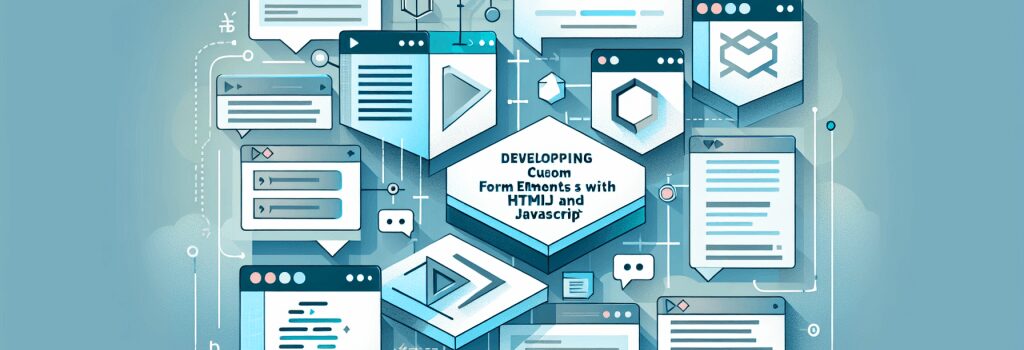
Introduction to Custom Form Elements
In the world of web development, forms play a critical role in gathering information from users. Whether it’s a simple contact form, a survey, or a complex multi-step registration process, forms are the cornerstone of user interaction on the web. With HTML and JavaScript, developers have the power to create custom form elements that can enhance the user experience by making forms more interactive, responsive, and visually appealing.
Understanding the Basics of HTML Forms
Before diving into custom form elements, it’s essential to grasp the fundamentals of HTML forms. HTML (HyperText Markup Language) forms are used to collect user input and are defined using the ;<form>> tag. Inside a form, you can incorporate a variety of input elements like text fields, checkboxes, radio buttons, and dropdown lists, which are represented by the ;<input>>, ;<textarea>>, and ;<select>> tags, respectively.Creating Custom Form Elements with HTML and JavaScript
Enhancing User Experience with Custom Elements
Custom form elements can significantly improve the user experience by providing a more interactive and intuitive interface. For instance, a custom dropdown list can include images or icons alongside the text, making it easier for users to make a choice.
Step-by-Step Guide to Developing Custom Form Elements
Designing the HTML Structure
The first step in creating custom form elements is designing the underlying HTML structure. This involves using standard HTML tags to create the basic layout of your form element. For example, to create a custom checkbox, you would start with a basic ;<input type="checkbox">> element and then add surrounding ;<div>> tags for styling purposes.
Styling with CSS
The next step is to use CSS (Cascading Style Sheets) to style your custom form elements. CSS allows you to add custom colors, sizes, and animations to make your form elements stand out. For the custom checkbox example, you might apply styles to hide the default checkbox and display a custom graphic in its place.
Adding Interactivity with JavaScript
JavaScript is what brings your custom form elements to life. By adding event listeners and manipulating the DOM (Document Object Model), you can create dynamic elements that respond to user interactions.
Accessibility Considerations
When developing custom form elements, it’s crucial to keep accessibility in mind. Ensure that your custom elements are navigable via keyboard and are properly labeled so that screen readers can interpret them correctly.
Best Practices in Custom Form Element Development
– Use semantic HTML: This ensures your form elements are accessible and SEO-friendly.– Keep it user-friendly: Always prioritize the user experience. Custom elements should be easy to interact with and understand.
– Test across browsers and devices: Custom elements may behave differently across various browsers and devices, so thorough testing is essential.


